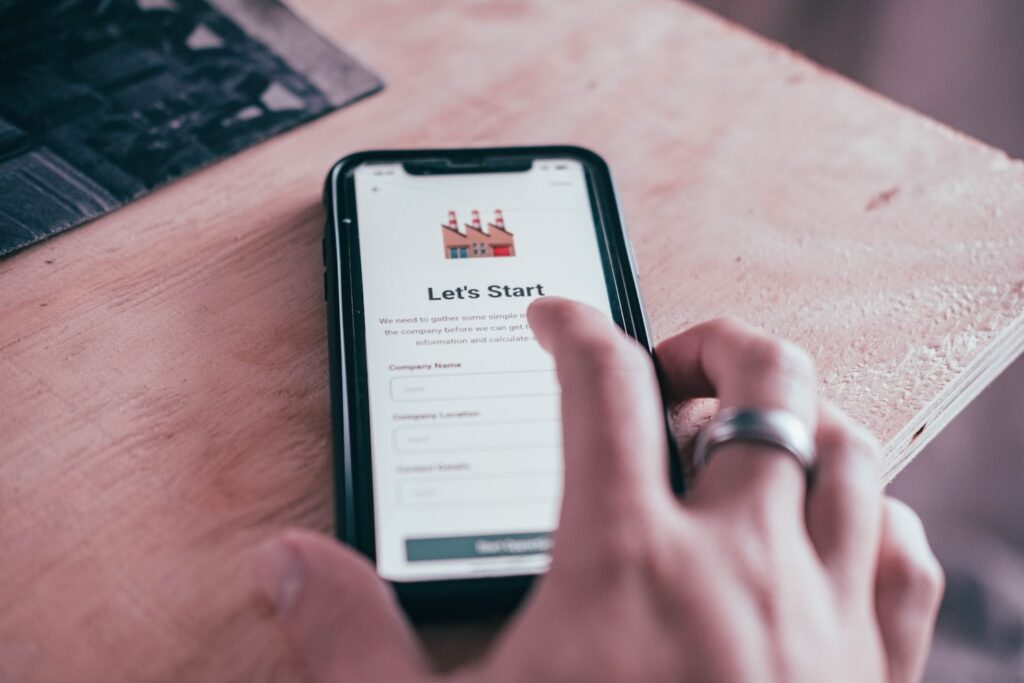5 Best Practices for Training Remote Employees
Few modern companies could operate without some element of remote working. Remote employees enable a company to get the best people, without the barriers of location or the cost of transport and office space. There are undoubted benefits to remote staffing. Managed well, remote employees can augment your business’s available skills and productivity.
But how do you ensure that remote employees are well-trained enough to play their part in your company’s success?
Source: Pixabay
As with in-person tuition, training remote employees requires a good teacher, great materials, and reliable technology. But remote training has some unique considerations and best practices that are worth considering.
We’re going to look at five best practices for training remote employees that a business must get right.
What are the advantages of remote training?
Because remote working is embedded in the way most businesses operate, firms have adapted processes and procedures to serve remote employees, even offering remote work stipends to help new hires optimize their home work environment. As well as ways to onboard remote staff, video meetings, and flexible hours, companies have changed the way training is conducted.
These changes have been necessary, but remote training also has clear advantages for the business as a whole.
Available anywhere
Training delivered remotely doesn’t need a classroom. It’s available to any employee no matter where they are located. This is as much an advantage for remote workers as for in-house staff based in different locations.
Saves time
Recorded sessions, available when it suits the individual remote worker, meaning they can easily accommodate training into their day. Multiple staff members can also study the material at any time, removing the necessity of booking a room at a certain hour. Even for live sessions that do have a set time, employees can watch a recording, and send in any questions before or afterwards.
Personalized and flexible
With the online training software now available, running remote training sessions can be both personalized and flexible. Topics can be divided into digestible segments that remote workers can access when convenient. Employees can also receive sessions tailored to their particular roles and needs.
Provides data
A huge advantage of online training sessions is that data gathered from interactive activities and tests, can easily be logged. This data provides a clear picture of where employees are doing well or struggling, and where they might need extra training. Data also shows how well the learning materials are doing their job, and where improvements are needed.
Free to use image sourced from Unsplash
What are the challenges of remote training?
It’s unrealistic to paint a picture of training remote employees as always seamless. There are practical challenges to not having everyone in a room together. A trainer can’t spot those who are falling behind so easily.
Employees can’t work together on activities as comfortably in separate locations. Different time zones and shifts mean employees are often studying alone, without input from fellow learners, and having to compete with the distractions of their home environment.
Technical issues
The biggest challenge of training remote employees is getting the technical support right. Learners can unwittingly be on mute, content can’t be viewed properly on-screen, or audio isn’t clear. Sometimes recordings of sessions aren’t enabled or subtitles are missing or incorrect.
Content lacking
The quality of learning materials is an issue for both in-person training and remote sessions. But quality is particularly vital for online learning. Without the presence of a trainer and their ability to interpret and enliven the content for learners, the materials will have to work much harder.
Information inaccessible
With remote employees, each learner will be accessing the training materials separately from their home; this can add an extra challenge. If learning content isn’t logically and centrally stored, where each learner can easily locate it, it can lead to training being missed or incomplete. It can also make the learning experience frustrating and demotivating, and can waste employees’ valuable time.
Hard to Monitor Learning
When learners are not in the same physical space as their trainer, it can be much harder to monitor exactly how they are progressing. Tests and activities can help, but that simple human ability to look at a person and see that they are confused or struggling is absent. It’s also much harder to gauge which learners are falling behind and which are leaping ahead.
A trainer simply can’t supervise the learners in the same way as with an in-person class, and this has to be carefully factored in when designing remote training sessions.
How do you train remote employees? 5 best practices
We’ve looked at the advantages and the challenges of training remote employees; now let’s focus on five ways you can ensure your remote staff get the training they, and your business need and deserve.
1. Plan and set clear goals
Whatever the nature of the content you want to share with your remote team, whether it’s hardcore technical training or softer skills such as time management for remote workers; planning and setting goals is a must.
Even a social or introductory section of the course should have a purpose, i.e, to introduce the topic and help learners familiarize themselves with the course structure.
Every aspect of the training you design should have clear objectives which are measurable. Short tests or quick, fun activities can follow each segment to make sure objectives are being met.
Be realistic about what a learner can digest and accomplish in a particular time-frame. Make a schedule that will impart all of the content at a pace that a person can comfortably fit into their busy working day.
Free to use image sourced from Unsplash
2. Include orientation
Nobody likes starting a task without having some idea of how long it will take and what will be involved. Make sure your learners have a clear plan of the time commitment and style of the activities before they start.
Establish where to get technical help, supply secure remote support, and let learners know how to ask a question or raise a concern. Show them some examples of the type of activities you are expecting them to do, how to complete them, and what to do if they have any difficulties.
Above all, try the whole course out for yourself, put yourself in a learner’s shoes. Make a note of anything you would like to know or need to have explained. Include all of this in an orientation package.
3. Make content engaging
Great content should be tailored to the learner’s needs and style of learning. The materials should be engaging and user-friendly, and specific to the job requirements. Info dumping, in other words giving employees pages of text to read is not advisable.
Interactive content helps learners take in information and apply what they have learned.
Variety of content keeps learners engaged. For example, videos, games, stories, and audio content, as well as short texts. Longer texts can be broken up or downloaded to read later.
Include a social element, even for employees who are not studying at the same time. A chat facility can be accessed at any time, and can give learners the chance to talk to each other and exchange questions and observations.
4. Ensure access
Making sure employees have access to technical support with a remote desktop connection manager is key. Check that each employee’s home tech setup is suitable and that sessions function on multiple devices in case one fails to work.
Ensure all relevant links and passwords are sent to learners ahead of time. Give them ample opportunity to iron out any access hitches before training begins. Everything they will need in terms of content should be stored in a logical, intuitive manner, with clear instructions about how to access it sent in advance.
Consider creating a cheat sheet with all the most important elements learners will need to access the virtual classroom. Include passwords and the locations of the most relevant materials.
Above all, accommodate every learner, and find out about disabilities and special requirements well ahead of time. Send a questionnaire to assess your needs before designing your training sessions.
Additionally, make sure to pay special attention to the onboarding experience for new remote employees. A well-structured onboarding process is crucial to ensure they start their remote work journey on the right foot and feel integrated into the company culture.
To ensure a seamless implementation of these best practices, collaborate closely with your coworking space manager or shared office management, if applicable, to accommodate the unique needs of remote employees in these environments.
5. Track results and collect feedback
Another advantage of the virtual classroom is that it provides data. This is valuable not only in tracking your learners’ progress but also in improving future training. Post-training surveys provide insights into where learners got the most out of the training and where they needed better content.
If data shows learners all struggled in one particular area, this guides you to run more training for all employees on that topic. However, if only a few had challenges, it’s an opportunity to reach out to those individuals, providing additional help.
Ask what learners enjoyed the most about the training, and find out if there were any other areas not covered in the sessions that they would like help with. This information can steer you to design more useful and fulfilling future training.
Effectively train your remote employees
There are undoubted challenges in training a remote workforce. It can be hard to create the buzz and connectedness of having everyone together in a physical space. But as we have seen there are also many advantages.
Your remote employees are as integral to your business as those you see at the coffee machine every day or share an office with. Remote training, effectively designed, planned, and executed, can help the business and its employees wherever they are based, have the skills and know-how to work towards a common goal.
Featured image by LinkedIn Sales Solutions on Unsplash
The post 5 Best Practices for Training Remote Employees appeared first on noupe.