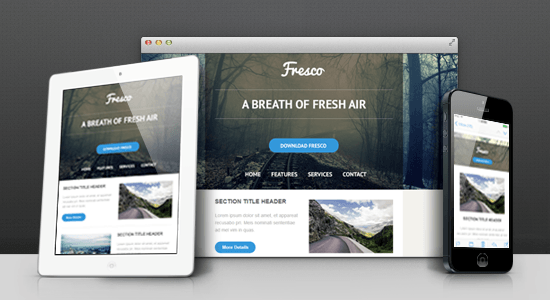Useful Adobe Fireworks Resources: Tutorials, Articles And Freebies (Part 2)
A few weeks ago, I mentioned some of the best extensions1 that are currently available for Fireworks. Today, I’ll cover some of the best tutorials and articles, as well as many freebies (styles, templates, resource libraries, and so son) that are available for Fireworks. All of them can (and will!) teach you how to use Fireworks in a better, more optimal way.
Again, in order to help you obtain a good overview of everything covered in this article, I’ve grouped the resources into the following sections:
- Tutorials2: Everything you need to know about how to use Fireworks.
- Articles3: The features of Fireworks and other UI design tools (compared).
- Assets and freebies4: Fireworks PNG files, templates, style presets, libraries, etc.
- Conclusion5: Is Fireworks still relevant in 2014 and what are its alternatives?
Tutorials
Brushed Metal Effect in Adobe Fireworks Tutorial
Using this “Brushed Metal Effect6” tutorial, you can create a nice-looking brushed metal effect in Fireworks. The tutorial is pretty basic but you can learn a thing or two from it. (If you’re curious, in real life brushed metal7 is metal with a unidirectional satin finish produced by a special polishing process; the brushing gives the metal a distinctive look, as it retains some but not all of its metallic lustre and is given a pattern of very fine lines parallel to the brushing direction.)
The final result can be saved as a vector file, or you can easily export a “flat” pattern or texture file of any size.
How to achieve pixel perfection with Adobe Fireworks Tutorial
When it comes to user interface design, Adobe Fireworks is an excellent tool for laying out your ideas and also for creating cutting edge graphics for your app or website. Like in any other graphic software, there are different ways to create one effect. However, the result doesn’t always look the same for each method. In the article “How to achieve pixel perfection in your designs with Adobe Fireworks11,” Ivo Mynttinen1026012 will show you how to achieve real pixel perfection!
(Note: Ivo Mynttinen wrote also a very useful and detailed article for Smashing Magazine, “Design Cutting Edge iOS Apps With Adobe Fireworks13“.)
Creating Brushed Metal in Adobe Fireworks Video Tutorial
Speaking of brushed metal effects, here’s a more complex (video) tutorial that will let you achieve more interesting results: “Creating Brushed Metal in Adobe Fireworks14.” It’s by designer and Fireworks master Rogie King15 and is certainly worth watching.
 16
16This tutorial will show you actually some of the steps in the process of designing the Rainboxx logo18 (see the next item in the list).
Designing the Rainboxx Logo Video Tutorial
Watching designers work is always fun and can teach us a lot; so I can recommend you to watch the “Designing the Rainboxx Logo in Fireworks19” video tutorial by Rogie King. You can get an insight into Rogie’s workflow and also learn a few useful things about Fireworks and its tools.
 20
20Pasting Attributes in Adobe Fireworks Video Tutorial
Here’s another quick video tutorial (only 7 minutes long) by Rogie King, “Pasting Attributes in Adobe Fireworks22.” It’s about the option to easily copy-paste attributes between different objects on the canvas in Fireworks. The option is easy to master (it’s as simple as Ctrl/Cmd+C and Ctrl/Cmd+Alt+Shift+V!) but very useful. Rogie will show you a few examples of its use and a few tips and tricks.
 23
23(And, if you need even more control, there’s the Copy and Paste Selective Attributes command available in the Modify Commands25 set by Aaron Beall.)
Brushed Metal iCloud Logo Tutorial
This is another tutorial which is about brushed metal effects (that’s the last one, promise!). In “Brushed Metal iCloud Logo with Fireworks26,” you’ll learn how to work with vector shapes, filters and vector masks.

(Note: There are many other excellent tutorials, published in the FireTuts28 website, do check them out!)
Working with Masks in Fireworks Video Tutorial
Working with Masks in Fireworks29 is a bit long video tutorial (close to half an hour!) by Jim Babbage30, but from it you’ll learn everything you need to know about masking with Fireworks — how to create vector masks, how to easily edit already created masks, working with gradients in masks, etc.
 31
31Realistic 3D simulation with reflection in Fireworks Tutorial
Realistic 3D simulation with reflection in Fireworks33 (by Lucian Dragomir34) will teach you a thing or two and the end results look very elegant.

8 Essential Fireworks Tips For Web Design Tutorial
8 Essential Fireworks Tips For Web Design36 is a tutorial (originally published in .net magazine UK37 and written by Jonathan Snook38), which takes a good look at the features that make Fireworks so useful for web designers (these include styles, pages and states, rich symbols, and more). Jonathan also shares a few other time-saving tips in this tutorial! If you are a Photoshop die-hard fan and wondered why you’d ever should try Fireworks, or if you have been using Fireworks for years and are looking to improve your workflow, then this tutorial is just for you.

Easy Odometer Icon Tutorial
The Easy Odometer Icon39 tutorial (by Tiago Camargo) is an easy-to-follow tutorial in which you’ll learn how to deal with Fireworks vector objects, live filters and blending modes.

(Note: The FWPolice4140 website also offers many types Fireworks vector freebies42 and has many other tutorials43 about Fireworks.)
Refining Your Design In Adobe Fireworks Tutorial
In the “Refining Your Design In Adobe Fireworks44” tutorial, Benjamin De Cock45 shares a few excellent tips and tricks when working with Fireworks, accompanied by many helpful illustrations and screenshots. We have published this tutorial in 2012, but it’s still highly useful to read even today!

Fireworks: The Things You Might Have Missed Tutorial
This is a very old tutorial by Trevor McCauley but you can still learn a few smart Fireworks tips and tricks from it: scaling of attributes of objects, using vector shapes for bitmap marquees, selective JPEG quality, hiding/showing selection edges, finding and replacing colors (or text) in FW PNG files, the difference between subselect and superselect, tweening symbols for duplication, and so much more. This is an old classic!

(Trevor is well-known in the Fireworks community; he has created many useful Fireworks extensions49 and recently even open-sourced50 them, releasing the source code on GitHub51.)
Index and Alpha Transparency in Fireworks Tutorial
In “Index and Alpha Transparency in Fireworks52,” Dave Hogue9553 (currently UX design manager @ Google) is taking an in-depth look at index and alpha transparency and how to use them in Fireworks to your advantage.

(Note: It’s a not-so-well known fact that for many years, Fireworks was the only design application54 that could export PNG8 files which included both index and alpha transparency! These PNG8 index+alpha files were displayed correctly across all browsers, including Internet Explorer 6, which couldn’t render properly PNG files with an alpha transparency channel.)
FireworksGuruForum Community
The forum members of the FireworksGuruForum55 (created by Alan Musselman13256), while not so active as in the past, are still there to help you, should you have any questions regarding Fireworks. But what’s more important, there are many useful resources published there (freebies, tutorials, useful links, Fireworks PNG files and templates, styles, etc.).

Adobe Fireworks Tutorials by Craig Erskine
In this series of Adobe Fireworks (mini) tutorials57, Craig Erskine8258 will teach you many basic and advanced techniques. These tutorials were written mostly for users who have a very strong understanding of Fireworks, but even if you are not a Fireworks expert, they’re still worth checking out!

Articles
The Endless Fireworks vs. Photoshop Battle Article
“The Endless Fireworks vs. Photoshop Battle59” article was written over 3 years ago by Ivo Mynttinen1026012 and is still relevant today, even if we know that in the end, Photoshop became the apparent winner in this battle — but not because it proved to be a better UI design tool than Fireworks, but because Adobe always wanted to market it as such.
The article is pretty long and goes into great detail about what are the strengths and weaknesses of both apps when used specifically for UI design — web, mobile, icon design, etc. Do check it out! (Btw, today Ivo still uses Fireworks but has moved a lot of his workflow to Sketch61; and he’s not the only one62.)

The Power of Adobe Fireworks Article
“The Power of Adobe Fireworks63” is an article which I wrote in 2010 (how time flies by!) and in which tried to show all the various types of work that Fireworks can be used for — UI and icon design, illustration, web design, even digital painting.

The list of designers and illustrators, whose work I have showcased in my article, included Matthew Inman (the cool guy behind The Oatmeal64 comic strips), Rogie King65(designer and illustrator, who’s always on page #166), Ryan Hicks67(Senior UX Designer at Adobe), Craig Erskine68(known to many with his successful “Fireworks PNG Weeks8169” series), Jon Hicks70(the inventor of the Firefox logo, among other things), and many others. (It does not include the work of great illustrators (and Fireworks masters) such as Isabel Aracama12671, James Parker72 or Fabio Benedetti73, with whose work I was acquainted with at a much later time… I should perhaps consider a Part 2 one day!)
50 Reasons not to use Photoshop for Web Design Article
The “50 Reasons not to use Photoshop for Web Design74” (by André Reinegger) feels like a direct feature comparison between Photoshop and Fireworks. It’s a bit outdated today (and yes, so many years later Photoshop can finally create and edit rounded rectangles!) but many of the reasons outlined there are still valid. In its core, Photoshop was designed to be used for manipulation of raster images and for print tasks; it was not designed to create pixel-precise screen layouts, or to make quick changes to them.
Photoshop is used for this purpose however (UI and web design) because many designers are familiar with the program. However, other tools exist that were designed from the ground-up to be UI design tools and perform the task better; and among them is Fireworks (although Sketch and a few other new tools are starting to catch up and real fast).

Adobe Fireworks, a Super Hero that is Hard to Kill Article
Why not approach the subject of Fireworks vs. Photoshop with a bit of humor? André Reinegger is trying just that in “Adobe Fireworks, a Super Hero that is Hard to Kill75.” Adobe has no tool in their portfolio today that can replace Fireworks in full, and it’s doubtful if Adobe will invent such a tool, now that they froze the development of Fireworks. But the good news is that Adobe still keeps Fireworks in their Creative Cloud list of apps and it runs fine on latest Windows OS and MacOS X. There are also hundreds of excellent free extensions which add valuable new features to Fireworks.

10 Reasons why I prefer Fireworks to Photoshop for Web Design Article
In “10 Reasons why I prefer Fireworks to Photoshop for Web Design77,” Leigh Howells (designer at Headscape78) shares why he has decided to make the transition from Photoshop to Fireworks. He was a Photoshop user for over sixteen years (ten of which have been in a production web design environment). When Fireworks CS4 was released, he decided to have another look at Fireworks. He played with it a bit, and was very impressed by some of its features. Soon after that he started producing much of his day-to-day work in Fireworks.
Some of the reasons he mentions are the ability to have multiple pages (with master page) in one Fireworks PNG document; symbols and styles; the powerful vector features of Fireworks; the 9-slice scaling tool, and a few others.

7 Reasons Why I Choose Fireworks Over Photoshop Article
So, you are still in doubt about Fireworks? Let Russell McGovern tell you his reasons for using Fireworks in “7 Reasons Why I Choose Fireworks Over Photoshop79.” He takes his time to efficiently visualize the evident advantages of the program and explains his preferences and the key features of Fireworks that help him in his UI daily design tasks.

Fireworks PNG Files, Templates, Style Presets & Resource Libraries
Dragnet Wireframes Kit for Adobe Fireworks
Dragnet Website Wireframes Kit80 for Adobe Fireworks (by Jonas Skoglund) is a common library with over 25 objects that make rapid prototyping of websites much easier in Fireworks.
Yes, Fireworks comes pre-loaded with a library of similar web elements that look really nice, but Jonas developed the kit because he wanted to create something a bit more rough, something that looked more like sketches, so the clients (or the user test participants) wouldn’t get distracted by the design when instead they should focus more on the function behind the web page or application.

Fireworks PNG Weeks Series
Fireworks PNG Weeks8169 is a collection of 52 high-quality Fireworks editable PNG files that you can download and de-construct in Fireworks at your ease. It was a project by Craig Erskine8258 and quite a cool one, because often, one can learn a lot when taking a close look at the work of others!

Dribbble Records Fireworks PNG
Dribbble Records84 is a Fireworks PNG freebie which is based on a Dribbble shot85 of mine. I liked the end result, so I decided to release the file as a freebie (for personal/non-commercial use). If you open the file in Fireworks, you can learn a bit about gradients, blending modes and live filters.
 86
86Dark UI Kit Templates
Dark UI Kit89 (by Dustin Evans90) is a great looking set of templates for Adobe Fireworks which is completely free. You can learn from it or just (re)use the templates in both personal and commercial projects.
The kit is in Fireworks PNG format and contains five pages, each one containing elements of different type: menus and tabs, alerts and validation dialogs, sliders, etc.
 91
91Simple User Interface Kit Templates
The Simple User Interface Kit92 (by Stefan Hiienurm”93) is a set of clean UI templates which will help you to do (and learn) better design. It’s available in both Fireworks PNG and Photoshop PSD editable formats. (Note: The kit is not free, but costs only $12.00. In this article, I tried to collect mostly free items, available for Fireworks, but sometimes an exception or two is OK, if the quality is very good.)

Hipster Photo Styles for Fireworks
As the name suggests, Instant Hipster Photo Styles for Adobe Fireworks94 (created by Dave Hogue9553) is a set of non-destructive photo styles that can be easily used on any photo or image. They include 17 variations (sepia, polaroid, sunrise, black & white, tint, sketch, etc.) and were optimized for images from 300 x 300 to 750 x 750 pixels (which makes them perfect for use on the web and when sharing pictures by email); but they can also be applied to a photo of any size, of course.

With Instant Hipster photo styles, you can make your own Hipstamatic-style shots right within Fireworks and even send them instantly to Twitter or Flickr with the help of the TweetFire or FlickrFire extensions, which I have reviewed earlier in detail.
I tried to play a bit with these a while ago and found them both easy and fun to use. What’s better: you’re not limited to using the styles “as is” only! You can download a style set, tweak the styles to suit your taste better, and re-save them. Or, you can create your own style sets from scratch: pick up a few live filters, adjust their properties, experiment, and when ready, simply save as a new style. Easy!

Webportio Library of Fireworks Resources
Webportio97 (created by Ji?í Plíštil98) is a library of Fireworks resources, quite regularly updated. It contains a few hundred graphical elements in editable Fireworks PNG format (icons, buttons, forms, patterns, ribbons, etc.), and also various other resources, like grids, styles, website templates, etc. All of the resources are free and well categorized. They have been downloaded over 400’000 times since the Webportio site was launched.
 99
99Fireworks Library by Aaron Beall
The Fireworks Library100 by Aaron Beall101 is a small library of high-quality Fireworks editable PNG files, patterns, styles and symbols. You can freely use any of them in your projects, or learn by de-constructing them in Fireworks.

FireworksLab Library of Resources
Finally, I should also mention FireworksLab. It was an excellent free design resources site for Adobe Fireworks files, created by Ivo Mynttinen1026012. Ivo started FireworksLab because in 2010 there were not many resource sites with quality Fireworks files; in addition he wanted to support the growing Fireworks community. For the time that FireworksLab existed (less than two years), Ivo and a few contributors have designed and released 47 freebies which have been downloaded around 300’000 times!
The project was shut down at the end of 2012, but luckily for all of us, Ivo is still providing the Fireworks resources created in one large ZIP archive. If you want to use or learn from any of them, go to the FireworksLab announcement post103, section “Can I still download the old FireworksLab resources?”, and get the archive!

Conclusion
In Part 1104 and Part 2 of this Adobe Fireworks Resources (2014 Edition), I tried to collect all the best resources, available today for designers using Fireworks.
Did I miss to mention any important resources, extensions, styles, articles or tutorials? I probably most certainly did! My list is by no means complete, but truth is, one cannot list each and every valuable resource that is available for Fireworks today — there are way too many of them — thanks to the amazing Fireworks community! We’ve also published over 25 high-quality articles and tutorials in our Fireworks section105 over the last two years, and I can recommend reading each one of them!
Where to go from here?
As I mentioned in my recent article, the future of Fireworks106 is certainly not bright, but as of 2014, it’s still a solid piece of software that can help UI designers work in a very efficient way.
Do I believe Fireworks is still better than many other UI design tools available today? Yes107. Personally, I use Fireworks CS5.1 and CS6 on Windows 8.1 Pro 64bit, and find both of them stable, useful, and quite indispensable in my workflow. I also use many free extensions which add valuable features to Fireworks, like the SVG import108/export109 commands; without its extensions, Fireworks wouldn’t be where it is today.
Is Fireworks still relevant?
Is Fireworks still relevant in the fast-pacing software world? Yes — to some extent, at least. Fireworks is like a smart Swiss-knife tool — it can be used in a variety of ways, and while none of its tools are unique, as a whole, it becomes a powerful and versatile110 application (try browsing Dribbble, searching for shots tagged “Fireworks111“):
- For example, Fireworks can be used to help you create modern, responsive websites, both during the UX and interaction design stages112 and during the visual design stage113, as this detailed case studies (by Olawale Oladunni) proved.
- Fireworks can be extended in a variety of ways and even if the core of the app is not getting any major updates from Adobe, extensions can continue add new functionality. In this regard, projects like Project Phoenix114 are very important, as well as the countless number of extensions, published by John Dunning115, Aaron Beall116, Matt Stow117, Trevor McCauley118, and many other extension developers.
- Fireworks can be used for wireframing and prototyping119, web design, UI design, icon design, mobile apps design (for both Retina and non-Retina screens), and screen illustration. Since in its core Fireworks is a powerful vector design tool, scaling to any screen resolution is not an issue (plus, it supports SVG120).
- And while Fireworks excels with vectors, it can also edit bitmaps, too — no need to switch to another tool if you need to quickly make a few color correction to an imported graphic or if you need to crop it/mask it, etc. (This is one of the main differences between Fireworks and a few of its modern alternatives, such as Sketch121).
- What about collaboration with Fireworks? Fireworks can perform equally well in individual designer’s workflows and when used by large design teams122. With the help of pattern symbol libraries123 and style guide symbol libraries124 the collaboration process can become even easier.
- Does Fireworks have some problems? Yes! Its last version (CS6) was released in 2013 and while it works fine on latest Windows OS and Mac OS X, it has some issues — for example, partial incompatibility with Retina MacBook Pros (there is some “pixellization” in the interface), and inability to use more than 2 GB of RAM (Fireworks works well on 32bit and 64bit machines, but because it’s a 32bit application, there are limits as to how much memory it can handle). And it has a few bugs, of course (but which app doesn’t?).
 125
125Alternatives to Fireworks?
You can continue to use Fireworks today, but as I mentioned earlier, it’s a good idea to start looking for alternatives. And there are a few UI design tools that might become sooner or later pretty good replacements to Fireworks.
Here are four of them:
- Sketch129 (by Bohemian Coding130) is UI design tool for Mac which, as of version 3.0, has integrated many of the features that only Fireworks had until now. Its vector tools are quite powerful and it has symbols, pages, artboards, styles, and many other tools that should help UI designers be more efficient. It feels a bit sad that it’s for Mac OS X only (sorry, Windows users!), and its bitmap editing abilities are very limited, but if you’re on a Mac and work mostly with vectors, give it a try — you probably will like it! (And it’s not very expensive, too; Sketch 3.0 costs $79.00, as far as I know).
- Project EvolveUI131 is still in alpha development stage and is a relatively new open source project by Alan Musselman13256. You can join the google group of the project133 if you want to test the early builds and discuss its present and future features. EvolveUI screen design tool will be able to run on Windows, Mac OS X and Linux, and will be tailored specifically for UX and UI designers, information architects and web developers. Sounds promising!
- Skala134 is a project by Marc Edwards135. This UI and icon design tool promises to deliver a unique blend of vector, bitmap and 3D abilities. Today Skala is in a closed beta stage136, but a public beta will likely be open before the end of 2014. So far the plans of the team are to make a Mac-only version, but perhaps a Windows version might be considered at some point in the future, too.
- Gravit137 is a new UI design tool for Windows and Mac (developed by Quasado138) that is currently in beta stage139 but should be released to the public very soon, in August. It promises quite a few features that might replace Fireworks, and will be completely free until version 2.0140 is released. You can get the early news in the newsletter141 or on Twitter (@gravit_io142, @quasado143).
- (last-minute click) Affinity Designer144 is a new UI design tool for Mac, currently in open beta stage145. You can try it for free or follow the news via the @MacAffinity146 Twitter account. The tool promises to be very fast, with a robust set of vector and bitmap editing tools, custom auto shapes, and with excellent compatibility with
PSD,AIandSVGfile formats.
So, do you use Fireworks in your work? Have you recently found a good alternative to it? It’d be great if you could share your experiences with the tool in the comments section below.
A special thanks goes to Vitaly Friedman147 who helped me compile this extensive list of Fireworks resources and who inspired me to write this article!
(mb, ml, il)
Footnotes
- 1 http://www.smashingmagazine.com/2014/07/18/useful-adobe-fireworks-resources-extensions-part1/
- 2 #tutorials
- 3 #articles
- 4 #assets
- 5 #conclusion
- 6 http://www.sipepdesign.com/brushed-metal-effect-in-adobe-fireworks/
- 7 http://en.wikipedia.org/wiki/Brushed_metal
- 8 http://www.smashingmagazine.com/wp-content/uploads/2013/01/brushed-metal-effect-large-opt.jpg
- 9 http://www.smashingmagazine.com/wp-content/uploads/2013/01/brushed-metal-effect-large.jpg
- 10 http://www.smashingmagazine.com/wp-content/uploads/2013/01/brushed-metal-effect-editable.fw_.png
- 11 http://ivomynttinen.com/blog/how-to-achieve-pixel-perfection-in-your-designs-with-adobe-fireworks/
- 12 http://twitter.com/ivomynttinen
- 13 http://www.smashingmagazine.com/2012/12/03/design-ios-apps-with-adobe-fireworks/
- 14 http://vimeo.com/12117144
- 15 http://dribbble.com/rogie
- 16 http://vimeo.com/12117144
- 17 http://vimeo.com/12117144
- 18 http://dribbble.com/shots/22289-rainboxx-de-Logo
- 19 http://vimeo.com/12052458
- 20 http://vimeo.com/12052458
- 21 http://vimeo.com/12052458
- 22 http://vimeo.com/14613707
- 23 http://vimeo.com/14613707
- 24 http://vimeo.com/14613707
- 25 http://fireworks.abeall.com/extensions/commands/#Modify
- 26 http://firetuts.com/adobe-firework-brushed-metal-apple-icloud-logo/
- 27 http://firetuts.com/adobe-firework-brushed-metal-apple-icloud-logo/
- 28 http://firetuts.com/
- 29 http://www.adobe.com/devnet/fireworks/articles/masking_preso.html
- 30 http://twitter.com/jimbabbage
- 31 http://www.adobe.com/devnet/fireworks/articles/masking_preso.html
- 32 http://www.adobe.com/devnet/fireworks/articles/masking_preso.html
- 33 http://firetuts.com/realistic-10-step-3d-simulation-with-reflection-in-fireworks-8/
- 34 http://dfever.deviantart.com/
- 35 http://firetuts.com/realistic-10-step-3d-simulation-with-reflection-in-fireworks-8/
- 36 http://www.creativebloq.com/design/8-essential-fireworks-tips-web-design-8116855
- 37 http://www.creativebloq.com/net-magazine
- 38 http://twitter.com/snookca
- 39 http://fwpolice.com/tutorials/easy-odometer-icon/
- 40 http://fwpolice.com
- 41 http://fwpolice.com
- 42 http://fwpolice.com/category/vectors/
- 43 http://fwpolice.com/category/tutorials/fireworks/
- 44 http://www.smashingmagazine.com/2012/05/07/refining-designs-adobe-fireworks/
- 45 http://twitter.com/bdc
- 46 http://www.smashingmagazine.com/2012/05/07/refining-designs-adobe-fireworks/
- 47 http://www.senocular.com/fireworks/tutorials/mighthavemissed/
- 48 http://www.smashingmagazine.com/2013/12/19/present-future-adobe-fireworks/
- 49 http://www.senocular.com/fireworks/extensions/
- 50 http://www.senocular.com/?entry=805
- 51 https://github.com/senocular/fireworks-extensions
- 52 http://www.idux.com/2011/02/27/what-are-index-and-alpha-transparency/
- 53 http://twitter.com/davehogue
- 54 http://red-team-design.com/png8-alpha-transparency-using-adobe-fireworks/
- 55 http://www.fireworksguruforum.com/
- 56 http://twitter.com/AlanMusselman
- 57 http://qrayg.com/learn/fireworks/
- 58 http://twitter.com/craigerskine
- 59 http://ivomynttinen.com/blog/the-endless-fireworks-vs-photoshop-battle/
- 60 http://twitter.com/ivomynttinen
- 61 http://twitter.com/ivomynttinen/status/469770238645764096
- 62 http://alistapart.com/blog/post/design-tools-for-todays-web
- 63 http://www.smashingmagazine.com/2010/09/17/the-power-of-adobe-fireworks-what-can-you-achieve-with-it/
- 64 http://theoatmeal.com/
- 65 http://rog.ie/about
- 66 https://dribbble.com/designers
- 67 http://rhworks.com/
- 68 http://qrayg.com/
- 69 http://craigerskine.com/category/fw-png-week
- 70 http://www.hicksdesign.co.uk
- 71 http://dribbble.com/shots/852176-2D-Vector-Illustr-Kawasaki-Vulcan-Full-view-Fireworks-CS5
- 72 http://dribbble.com/shots/839807-Aston-Martin-DB5-In-Vectors
- 73 http://dribbble.com/shots/589830-Iron-Man-Mask
- 74 http://www.reinegger.net/50_reasons_not_to_use_photoshop_for_webdesign.html
- 75 http://www.reinegger.net/adobe_fireworks_a_super_hero_that_is_hard_to_kill.html
- 76 http://www.reinegger.net/adobe_fireworks_a_super_hero_that_is_hard_to_kill.html
- 77 http://boagworld.com/design/fireworks-vs-photoshop/
- 78 http://headscape.co.uk/
- 79 http://www.webdesignerdepot.com/2010/08/7-reasons-why-i-choose-fireworks-over-photoshop/
- 80 http://www.dragnet.se/webbdesign/websitewireframes.html
- 81 http://craigerskine.com/category/fw-png-week
- 82 http://twitter.com/craigerskine
- 83 http://craigerskine.com/blog/fw-png-week-32
- 84 http://dribbble.com/shots/1621605-Dribbble-Records-Fireworks-PNG-freebie
- 85 http://dribbble.com/shots/63189-Dribble-Records-2010-2
- 86 http://www.smashingmagazine.com/wp-content/uploads/2013/01/dribbble-vinyl-record-large-opt.png
- 87 http://www.smashingmagazine.com/wp-content/uploads/2013/01/dribbble-vinyl-record-large-opt.png
- 88 http://www.smashingmagazine.com/wp-content/uploads/2014/07/dribbble_vinyl_record_freebie.fw_.png
- 89 http://dribbble.com/shots/691537-Dark-UI-Kit-Full-Fireworks
- 90 http://dribbble.com/zindustry
- 91 http://www.smashingmagazine.com/wp-content/uploads/2013/01/dark-ui-kit-preview-large-opt.png
- 92 http://creativemarket.com/shiienurm/12654-Simple-User-Interface-Kit
- 93 http://twitter.com/shiienurm
- 94 http://www.idux.com/2011/08/17/instant-hipster-photo-styles/
- 95 http://twitter.com/davehogue
- 96 http://dribbble.com/shots/190877-Fireworks-Photo-Styles-FTW
- 97 http://www.webportio.com/elements/
- 98 http://dribbble.com/neryx
- 99 http://www.smashingmagazine.com/wp-content/uploads/2014/07/webportio-screenshot-large-opt.png
- 100 http://fireworks.abeall.com/library/
- 101 http://twitter.com/AaronBeall
- 102 http://twitter.com/ivomynttinen
- 103 http://ivomynttinen.com/blog/why-i-shut-down-fireworkslab/
- 104 http://www.smashingmagazine.com/2014/07/18/useful-adobe-fireworks-resources-extensions-part1/
- 105 http://www.smashingmagazine.com/category/fireworks/
- 106 http://www.smashingmagazine.com/2013/12/19/present-future-adobe-fireworks/
- 107 http://www.isfireworksbetterthanphotoshop.com/
- 108 http://johndunning.com/fireworks/about/SVG
- 109 http://fireworks.abeall.com/extensions/commands/Export/
- 110 http://www.smashingmagazine.com/2012/06/11/developing-a-design-workflow-in-adobe-fireworks/
- 111 http://dribbble.com/search?q=fireworks
- 112 http://www.smashingmagazine.com/2013/08/26/mojo-motors-responsive-redesign-with-adobe-fireworks-part-1/
- 113 http://www.smashingmagazine.com/2014/03/24/mojo-motors-responsive-redesign-with-adobe-fireworks-part-2/
- 114 http://projectphoenix.io/
- 115 http://johndunning.com/fireworks/
- 116 http://fireworks.abeall.com/extensions/
- 117 http://mattstow.com/fireworks.html
- 118 http://www.senocular.com/fireworks/extensions/
- 119 http://www.smashingmagazine.com/2012/07/03/interactive-prototypes-timesavers-adobe-fireworks/
- 120 http://www.smashingmagazine.com/2013/11/06/even-more-fireworks-extensions-optimized-design-workflow/#exportcommands
- 121 http://dribbble.com/shots/1434819-TurboPad-v3?list=users&offset=0
- 122 http://www.smashingmagazine.com/2012/10/12/adobe-fireworks-enterprise/
- 123 http://www.smashingmagazine.com/2012/09/13/create-pattern-library-with-evernote-fireworks/
- 124 http://www.smashingmagazine.com/2014/04/28/collaborating-with-adobe-fireworks-on-large-design-teams/
- 125 http://www.smashingmagazine.com/wp-content/uploads/2014/07/2011-kawasaki-vulcan-original-and-outlines-large-opt.jpg
- 126 http://dribbble.com/shots/852176-2D-Vector-Illustr-Kawasaki-Vulcan-Full-view-Fireworks-CS5
- 127 http://www.smashingmagazine.com/wp-content/uploads/2014/07/2011-kawasaki-vulcan-original-large-opt.jpg
- 128 http://www.smashingmagazine.com/wp-content/uploads/2014/07/2011-kawasaki-vulcan-outlines-large-opt.jpg
- 129 http://www.bohemiancoding.com/sketch/
- 130 http://www.bohemiancoding.com/
- 131 http://tribaloid.com/
- 132 http://twitter.com/AlanMusselman
- 133 https://groups.google.com/forum/#!forum/underdog-discussions
- 134 http://bjango.com/mac/skala/
- 135 http://twitter.com/marcedwards
- 136 http://bjango.com/mac/skala/
- 137 http://gravit.io/
- 138 http://twitter.com/quasado
- 139 http://us8.campaign-archive2.com/?u=75ff003d79c86ba72f9eb1765&id=e3ff6c8a6f
- 140 http://twitter.com/quasado/status/487618631711608832
- 141 http://gravit.io/#newsletter
- 142 http://twitter.com/gravit_io
- 143 http://twitter.com/quasado
- 144 http://affinity.serif.com/
- 145 https://affinity.serif.com/#beta-form
- 146 http://twitter.com/MacAffinity
- 147 http://twitter.com/smashingmag
The post Useful Adobe Fireworks Resources: Tutorials, Articles And Freebies (Part 2) appeared first on Smashing Magazine.