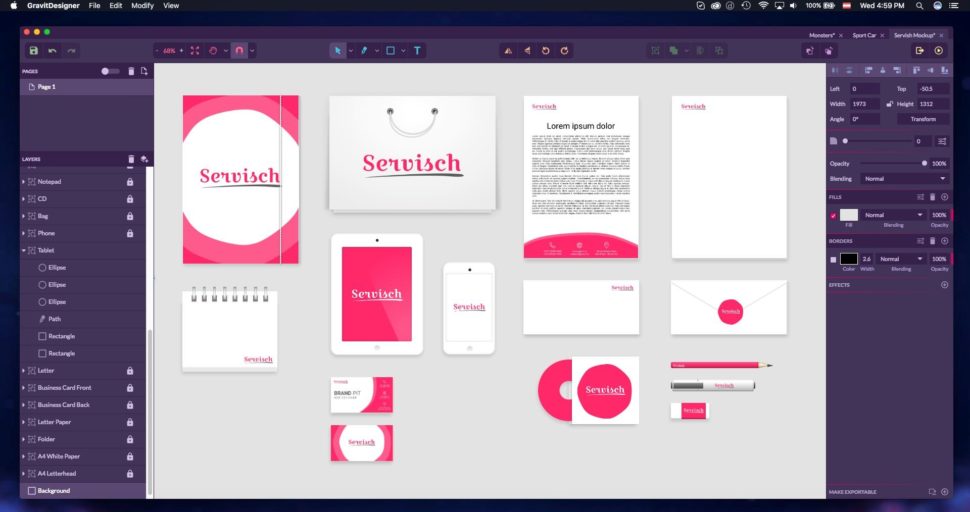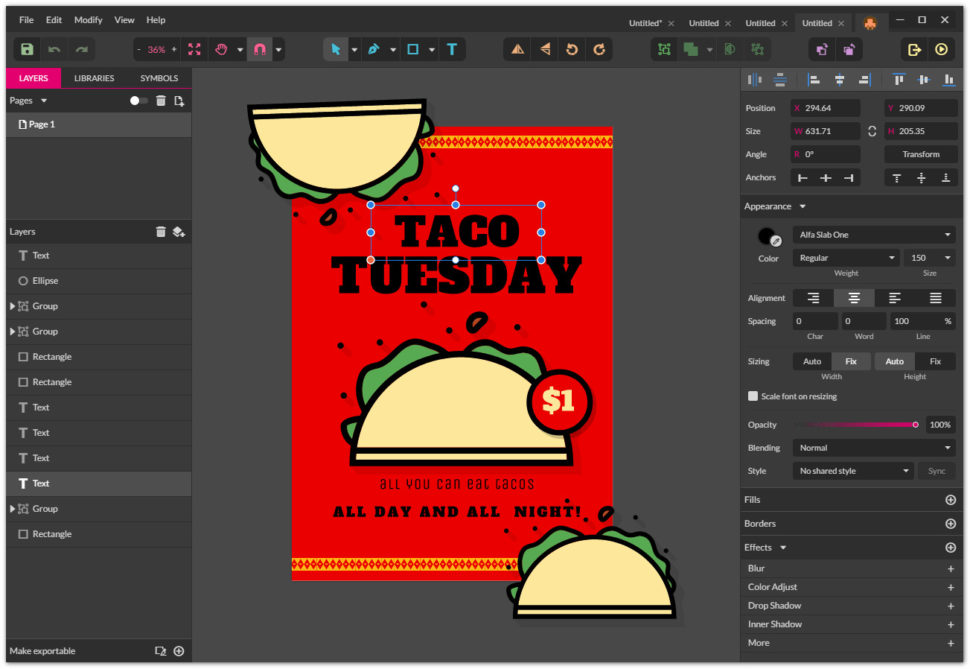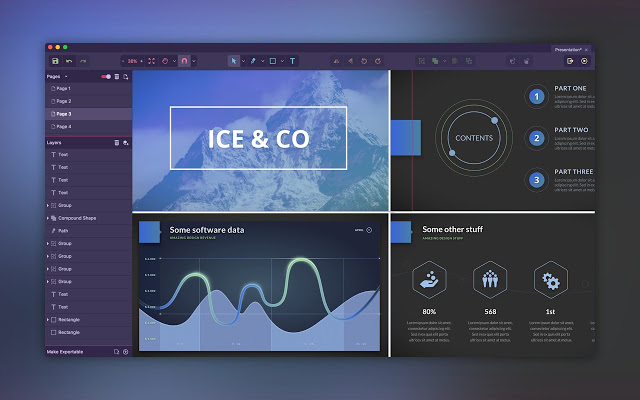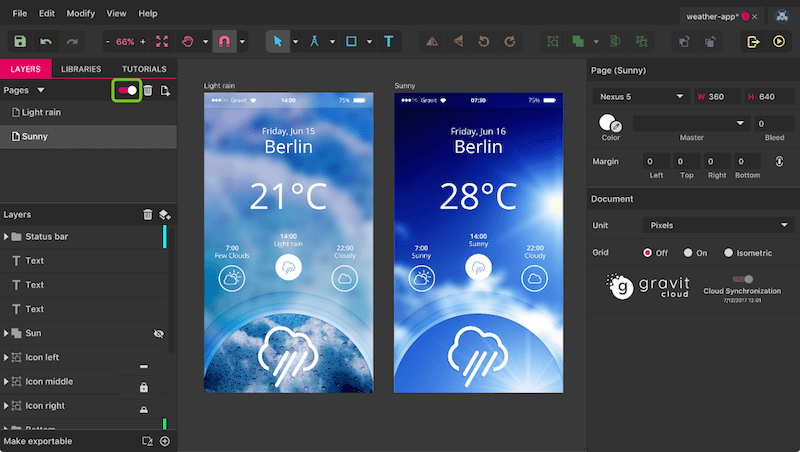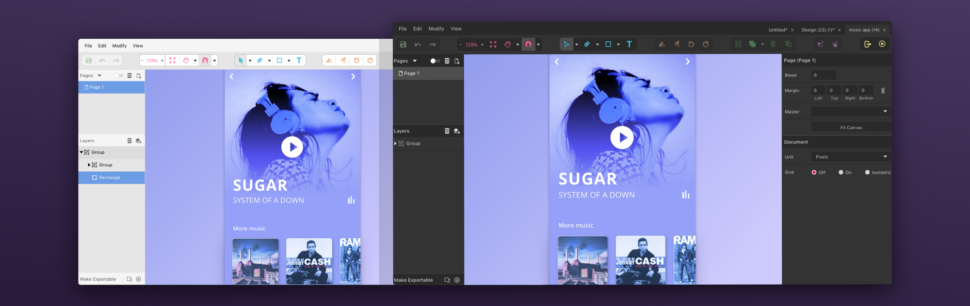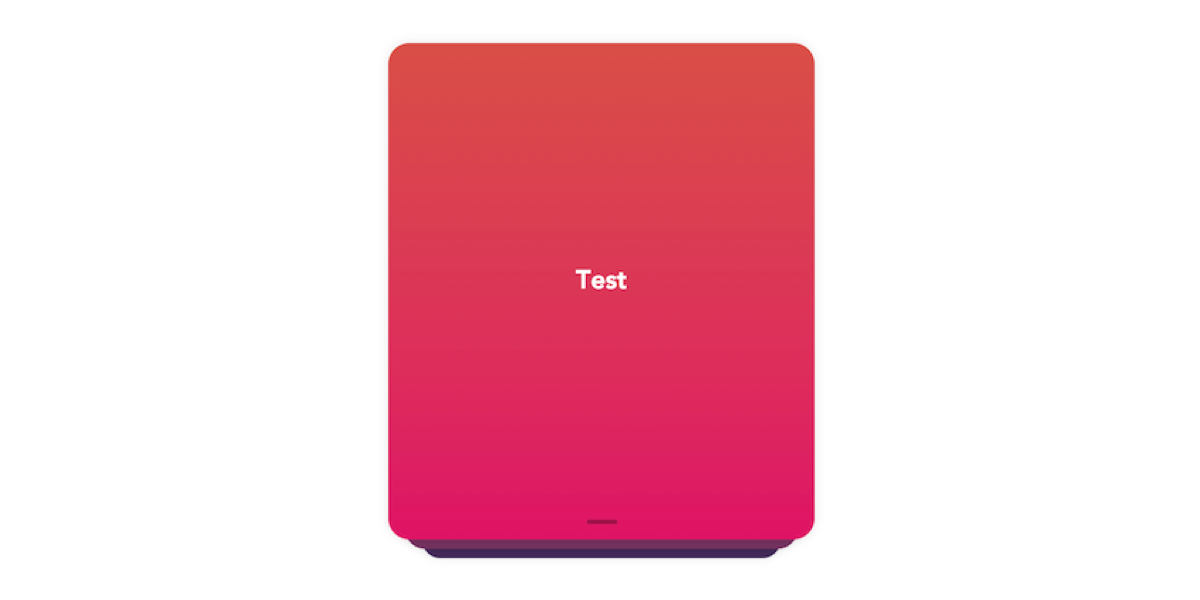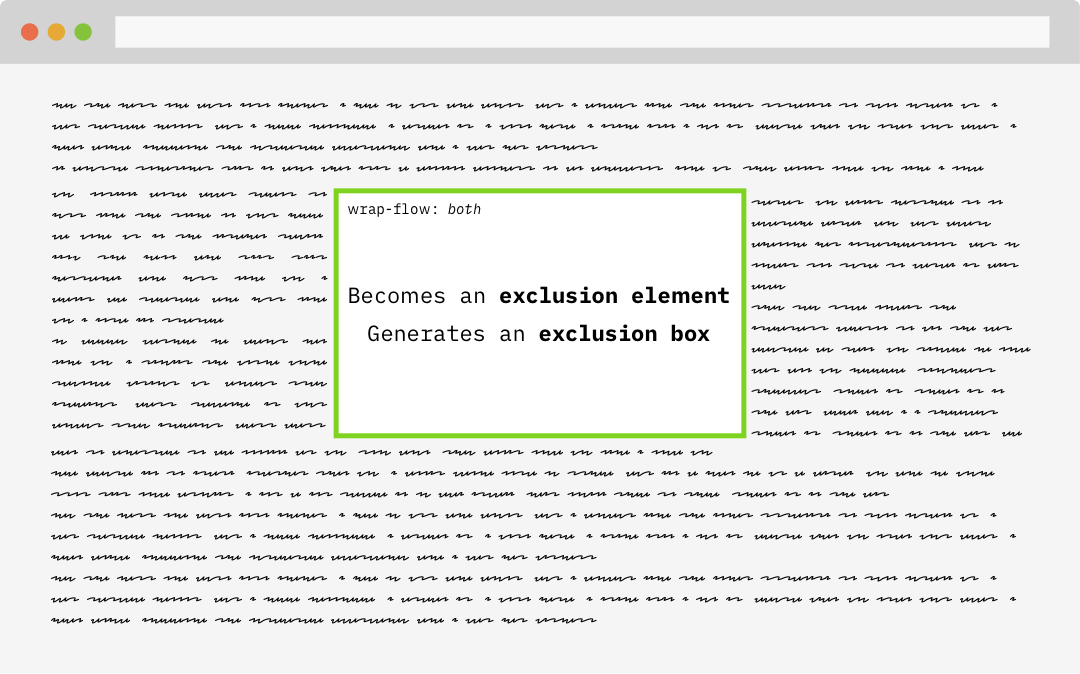Sunlight, Fresh Air and Exercise: How to Stay Creative
The autumn air is fresh and clear, the light is soft and uplifting and the autumnal forests are at their most beautiful. Combined with some smooth Swiss tarmac under my wheels, cycling conditions are perfect and I’m often out enjoying the hills in the middle of the day. But I’m not skiving, this is an important part of my work routine.
Cycling doesn’t require a lot of engagement of the brain, so it’s a great time for thinking. The rhythmic motion of feet on pedals seems to literally crank up my brain, so that soon it’s racing way ahead of the road in front of me, seeing angles in stories nobody had realised were there, or picking quotes that offer the key to explaining a complex issue.
With creative tasks, inspiration is crucial and most people can’t achieve that…sat in the office
When I return home to my desk, I often hit the keyboard straight away. Showers, food and checking emails can wait: I have words in my mind that I want to get down.
Whether you’re a web designer, writer, marketer or programmer, you need to feel refreshed and positive in order to do your best work. With creative tasks, inspiration is crucial and most people can’t achieve that for 8 hours a day, sat in the office.
The Science of Breaks
Most of us naturally tend to take a break every so often, because we get bored, fatigued or just fancy a coffee or snack. But there is solid science behind allowing yourself such moments, and indeed encouraging yourself and your employees to take them.
Summarising recent research that backs up the benefits of breaking up the work routine in Psychology Today, retired professor and author of ‘Changepower! 37 Secrets to Habit Change Success’ Meg Selig says that for “think-work,” the prefrontal cortex needs to recharge regularly.
Meg found studies showing that short ‘movement breaks’ are essential in sedentary jobs; that leaders easily suffer from ‘decision fatigue’ if they work too solidly; that resting helps learning; and that we are more motivated to focus on long-term goals after a pause. Perhaps most importantly, working for long stretches without breaks leads to stress and exhaustion.
Taking breaks refreshes the mind, replenishes your mental resources, and helps you become more creative…‘Aha moments’ came more often to those who took breaks, according to research.
At the same time, productivity is also an issue for those that work for themselves. Can you you afford to spend an hour out on the road, or sitting watching the ocean? The answer should be a resounding yes: productivity requires breaks as much as creativity.
How Many Breaks Should You Take?
Older programmers will perhaps remember the Pomodoro Technique, which was popular in IT circles of decades gone by. It involved setting a tomato-shaped timer for 25 minutes and focusing 100% on a task for that interval. When the buzzer rang, users were advised to “breathe, meditate, grab a cup of coffee, go for a short walk or do something else relaxing.” After every four cycles, workers were advised to take a longer break.
The Pomodoro Technique is still used today, and you can still buy the little tomato timers: many creative or ‘information economy’ workers appreciate being reminded to take a breather.
Both regular short breaks and occasional longer ones are important. A series of studies recently published in the Harvard Business Review confirmed that we are neither creative not productive if we work on a single task for too long. The authors noted that when attempting problems that require creativity, we often reach a dead end without realizing it:
We find ourselves circling around the same ineffective ideas and don’t recognize when it’s time to move on
A five minute reset is all very well, but for home workers—or IT types who spend long hours working with the same small team—the need to get a change of scene in order to find their professional A-game can be even greater than for those who have a larger and more dynamic workplace. There is plenty of evidence that longer breaks are worthwhile too: the HBR study concludes: “Don’t skip your lunch breaks, and don’t feel guilty about taking breaks, especially when you are feeling stuck. Doing so may actually be the best use of your time.”
Breaks and Routine are Essential
Despite having the freedom to work when and where they want, most successful business people choose to follow a daily routine. This is because otherwise, they would constantly get sidetracked with urgent but minor matters, rather than concentrating on what is strategically important.
This is very different to merely having a to-do list, as it entails the business leader setting out time for all the key business tasks she or he must fulfil. As Stephen Covey wrote in The Seven Habits of Highly Effective People:
The key is not to prioritise what’s on your schedule, but to schedule your priorities.
Scheduling your priorities for the business also ensures that you don’t keep putting off the tasks you don’t like—or might feel guilty about. The logical conclusion, then, is that breaks should actually be incorporated into the daily schedule. They are an important part of your routine, and one you shouldn’t shirk. Scheduling should also help ensure you aren’t using daily jog simply to run away from a difficult job!
Finding Your Natural Schedule
Productivity guru Chris Bailey, author of Hyper Focus, recommends having a routine, and his includes going to the gym, playing the piano, and time for snacks and reading in among his plan to target various areas of his creative job.
Chris says it’s important to learn when we are most productive, and when we will likely be feeling creative. They are not the same, and he recommends figuring out how your natural day runs before creating your daily routine:
A daily routine is powerful for one simple reason: not all hours of your day are created equal. There are certain times when you’ll naturally have more (or less) energy. Once you identify those hours, you can take advantage of them.
According to Chris, it’s easy to figure out when your most productive hours are—they are when you have the most energy. Your most creative hours are when you tend to have the least energy, because your brain is the less inhibited at that time.
The Right Kind of Breaks
Just scheduling and taking breaks is not enough, because they have to be the right kind. There is one kind of break in particular that we all take far too much these days: looking at our phones. Recent research suggest that the more we do it, the more we train ourselves to get distracted. The same goes for looking at social media or even reading a newspaper online. That isn’t really a break if you work in front of a screen all day: it’s a distraction.
It is important that the breaks we schedule and take restore the part of the brain we use to work creatively. And the body deserves a break too, from the eyes down to your back and bum, neither of which evolved to sit on a chair all day.
Instead, experts recommend fresh air and a calming exposure to nature; real social interaction and ideally laughter; and exercise.
So put down your phone, and go enjoy your Thanksgiving!
Featured image via DepositPhotos.
| Add Realistic Chalk and Sketch Lettering Effects with Sketch’it – only $5! |