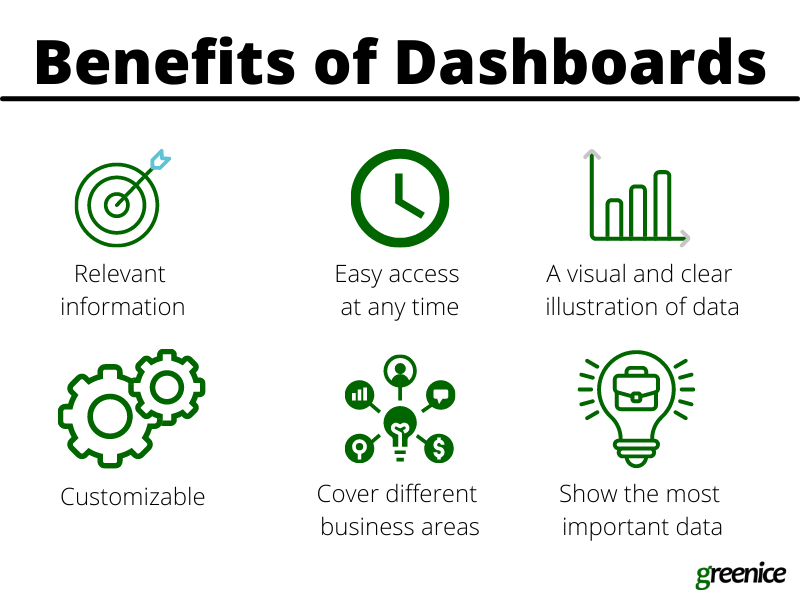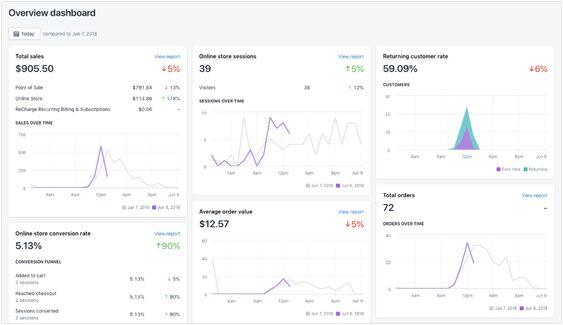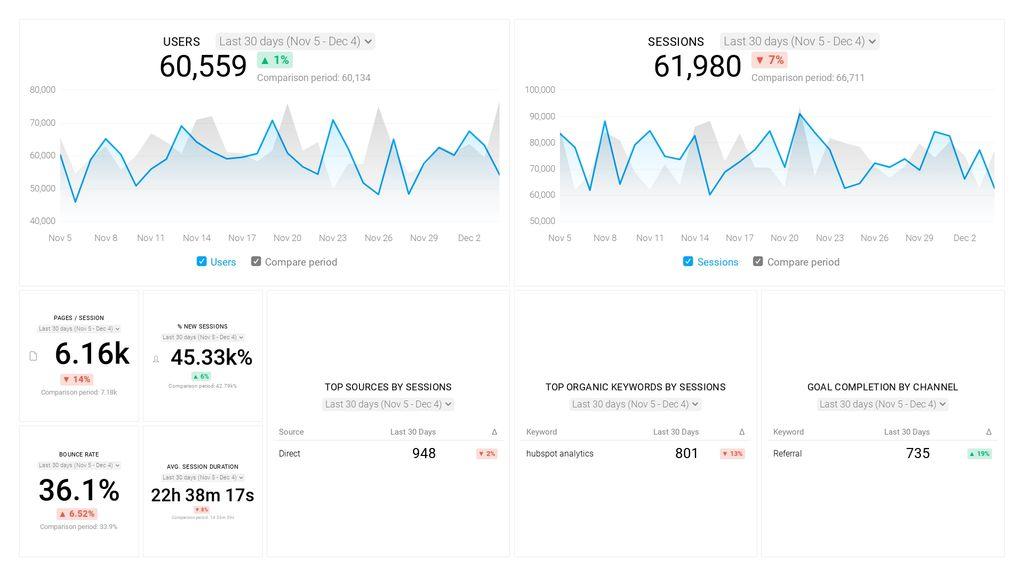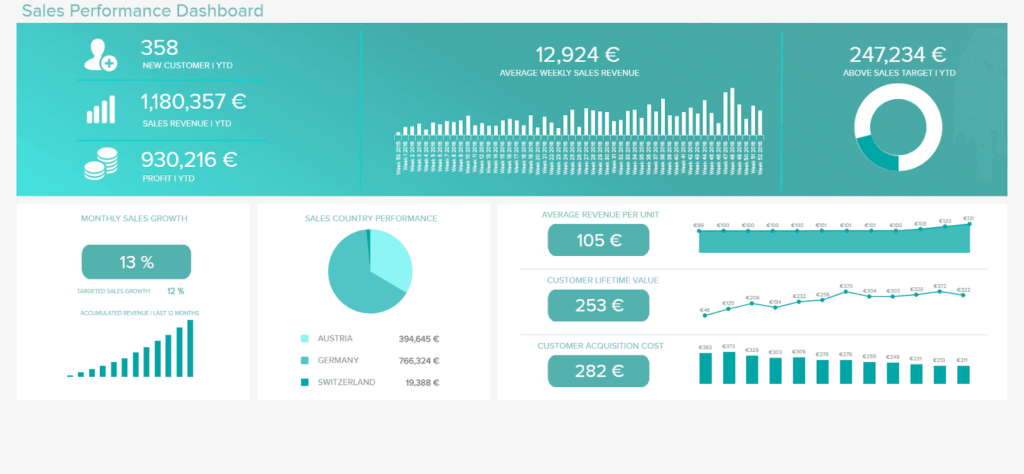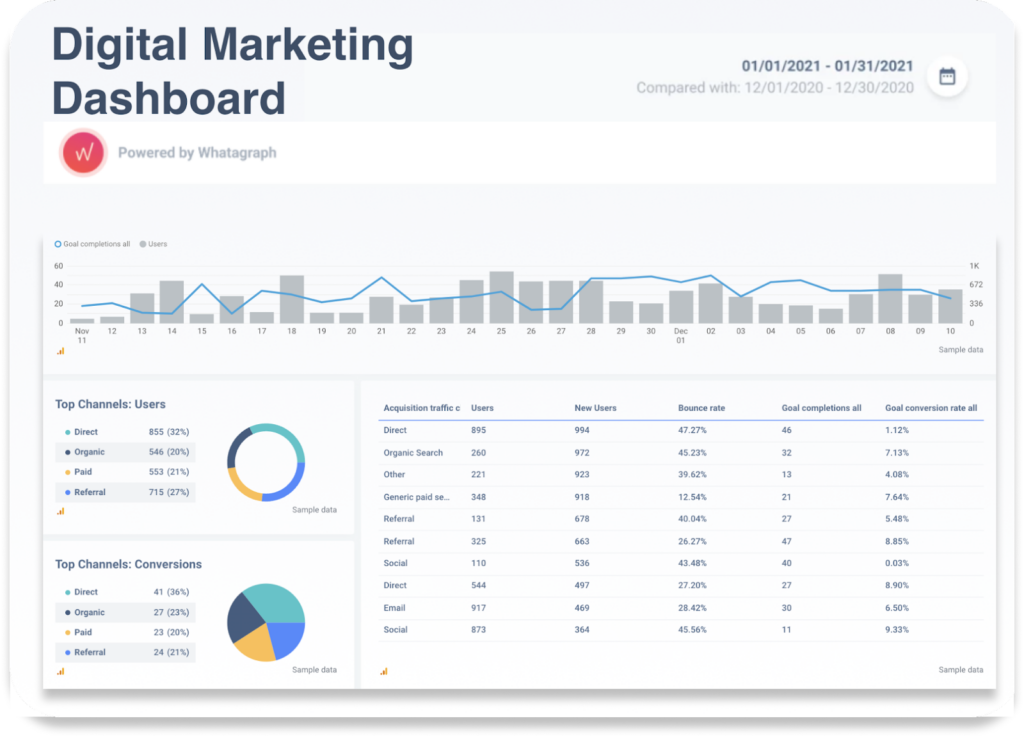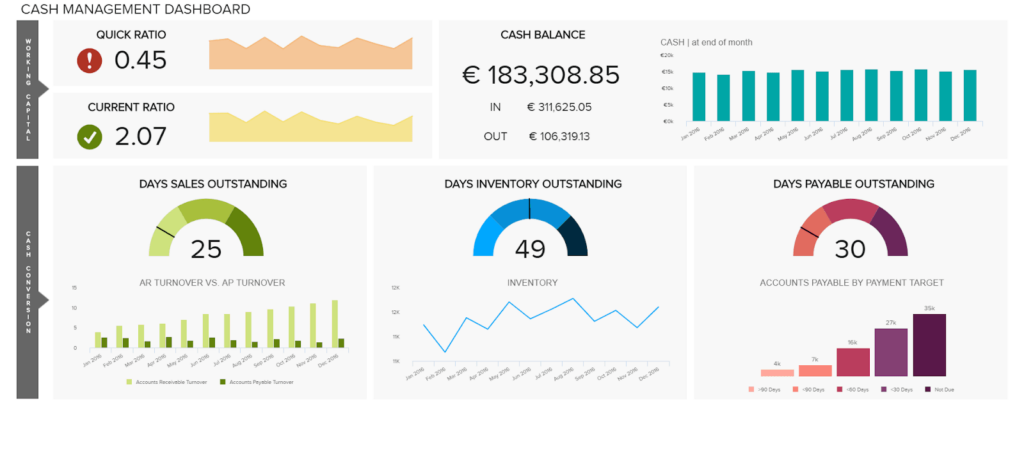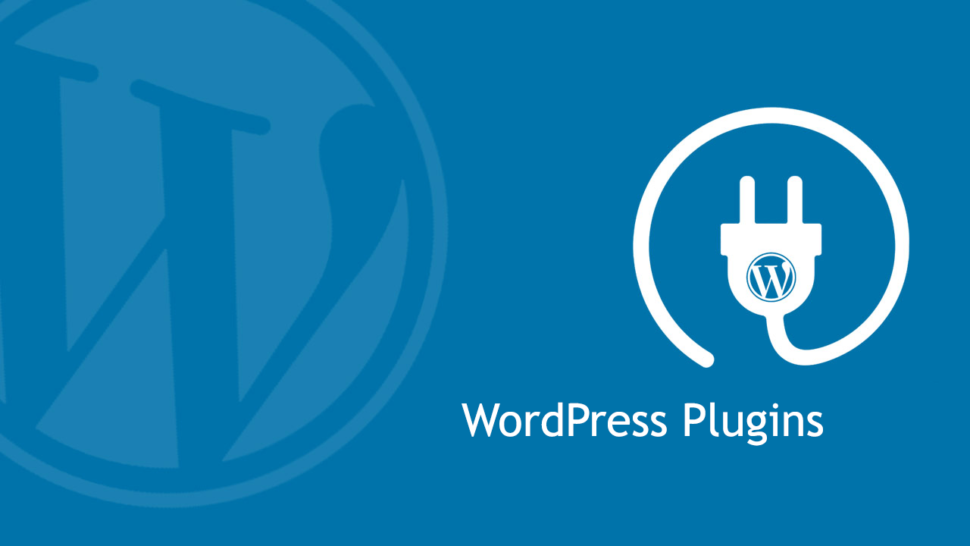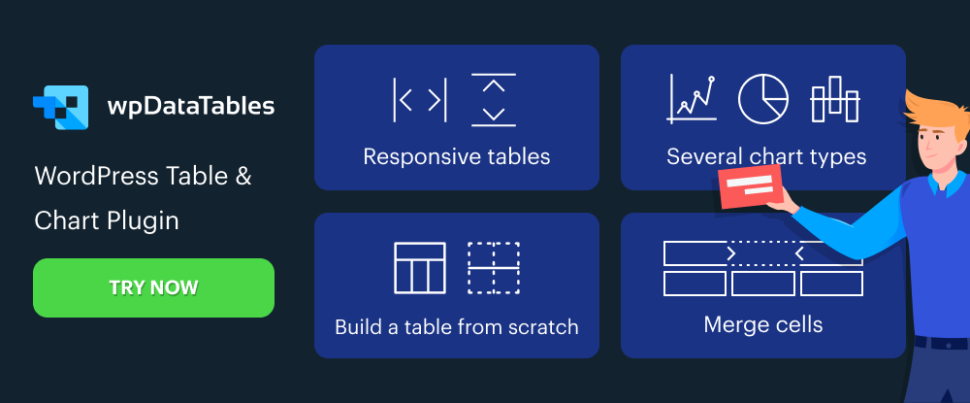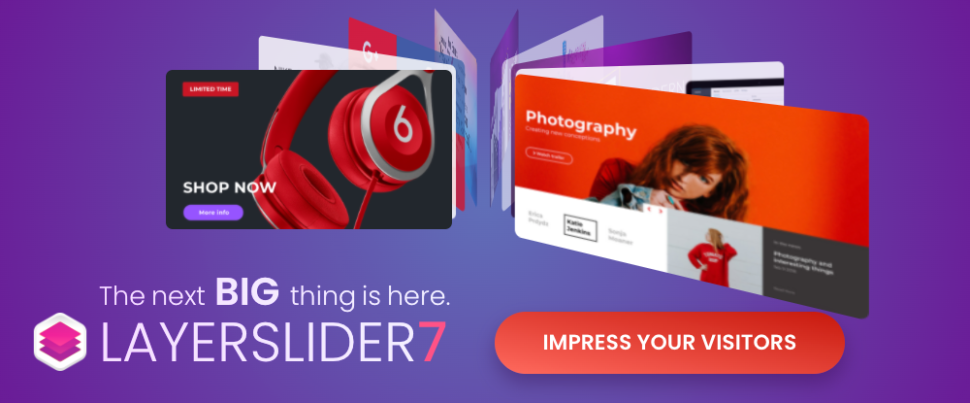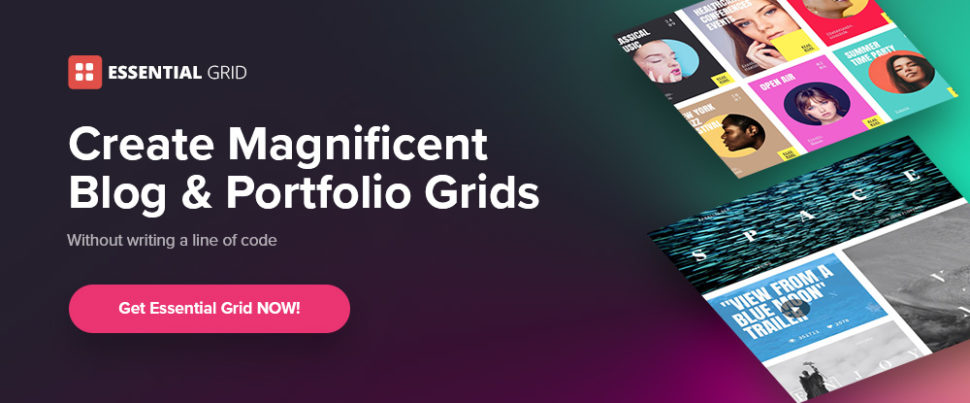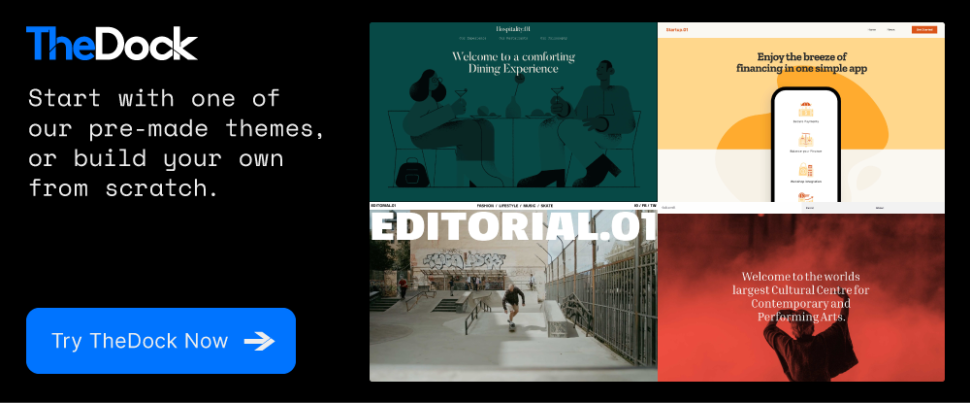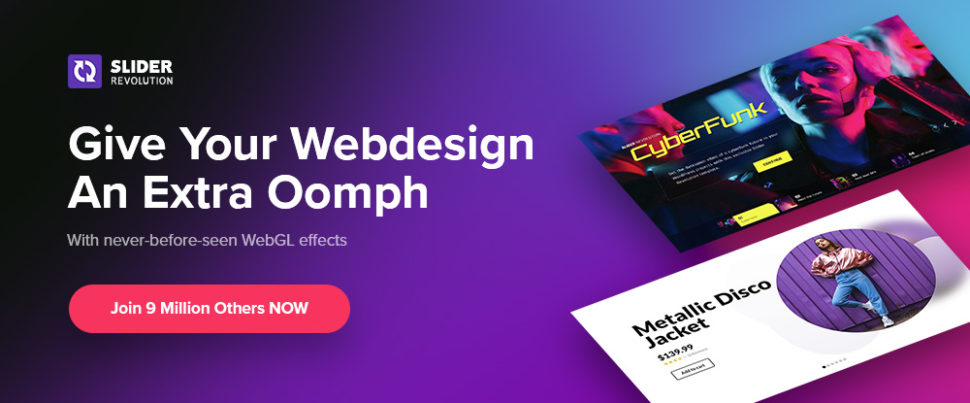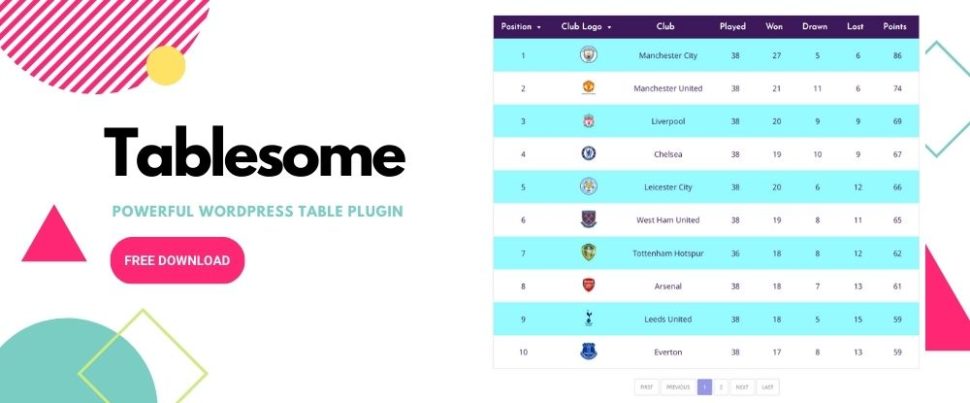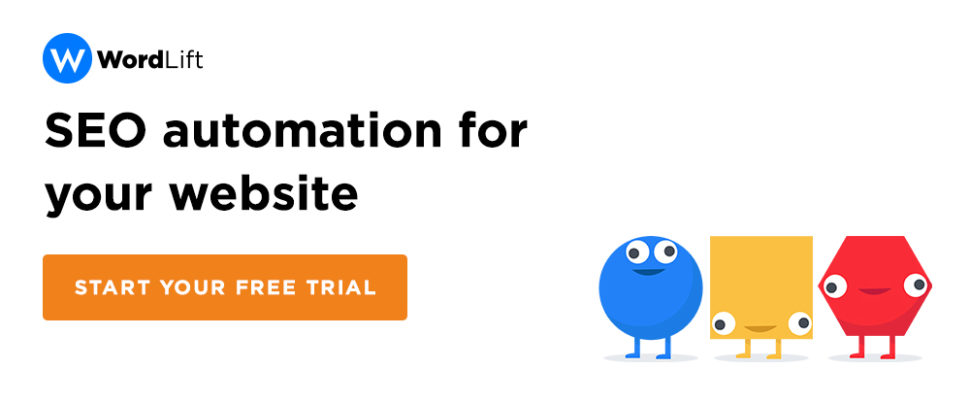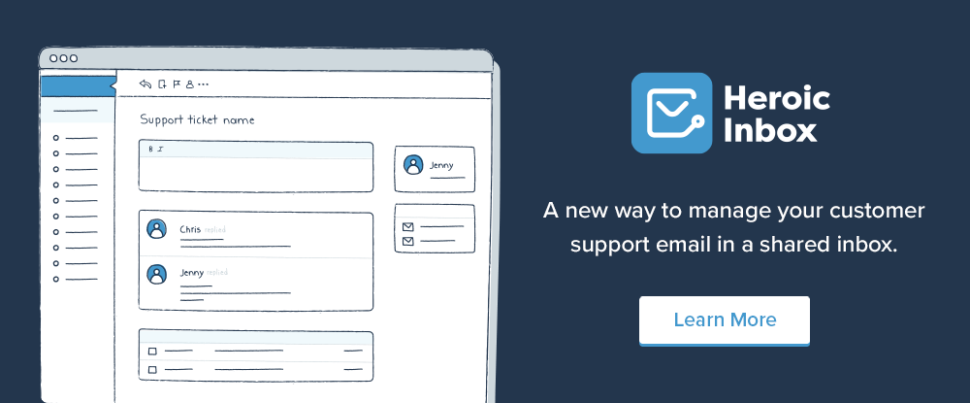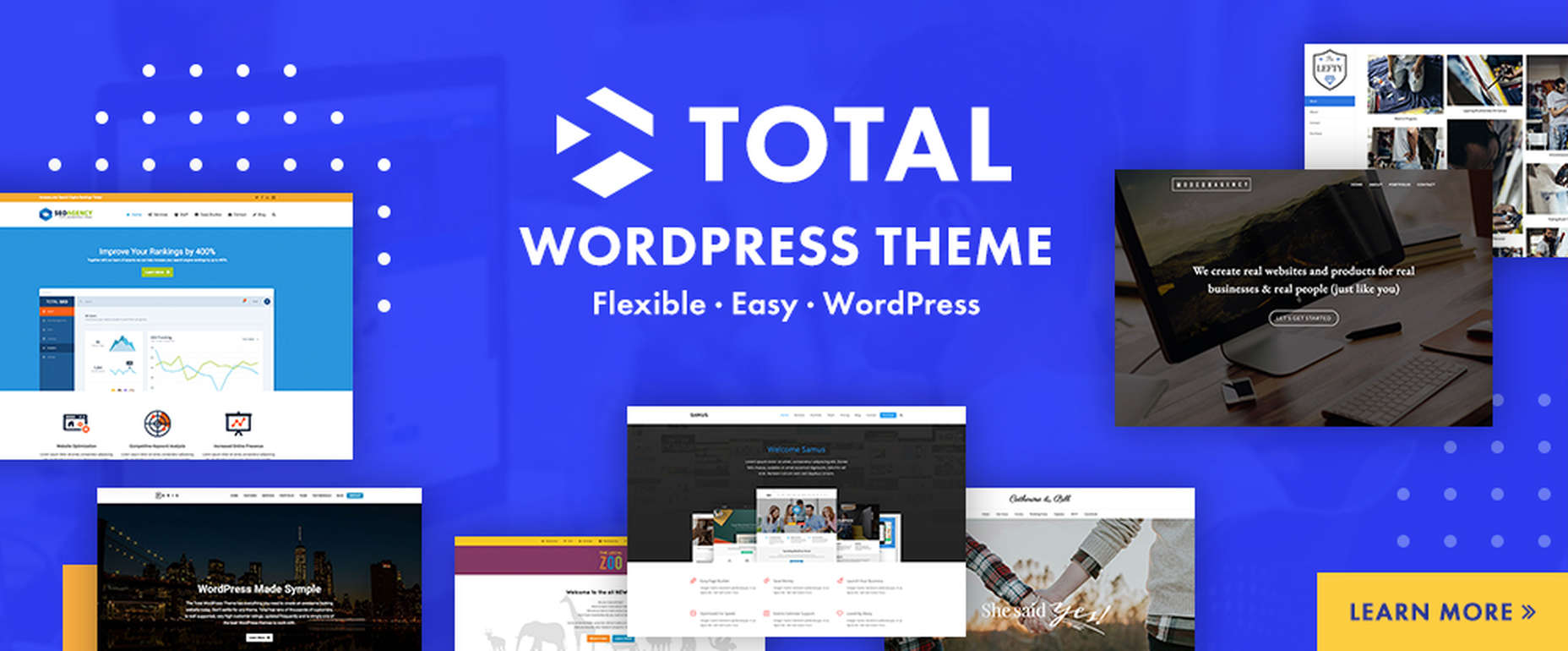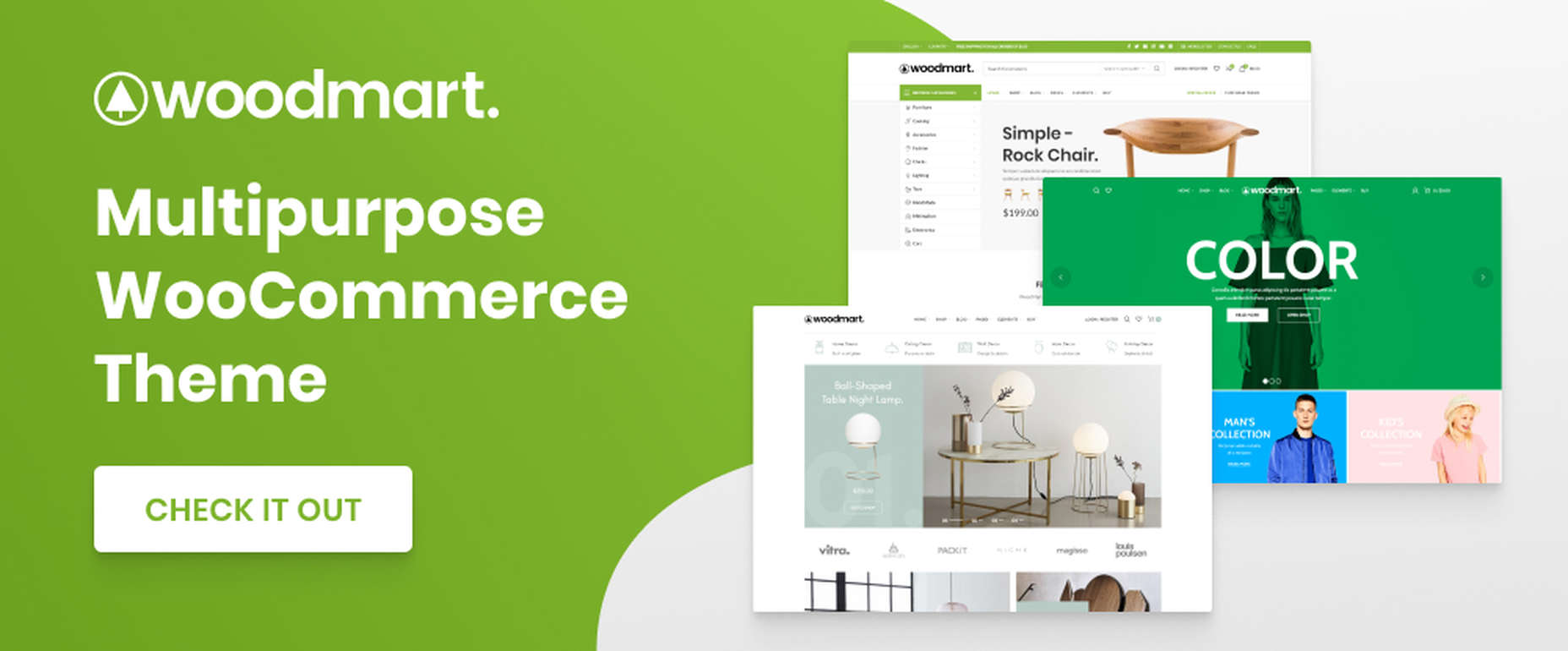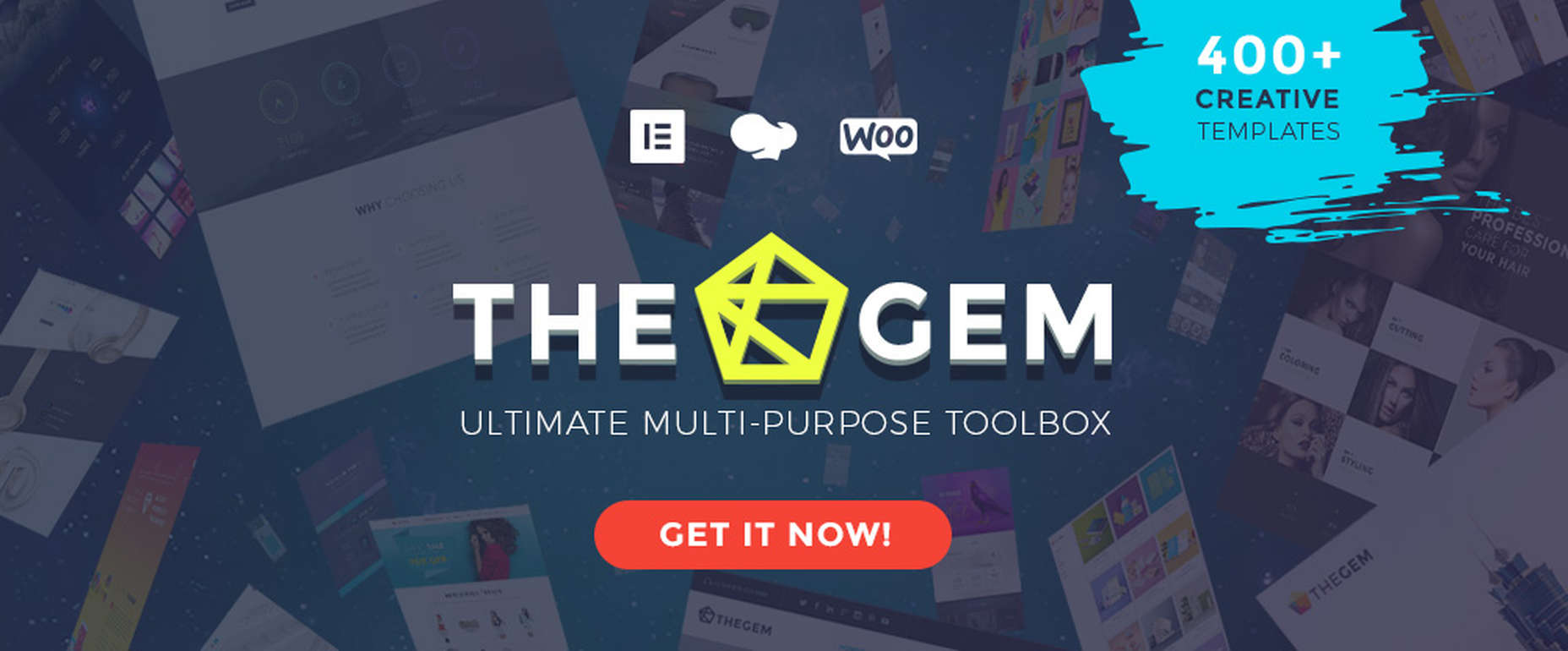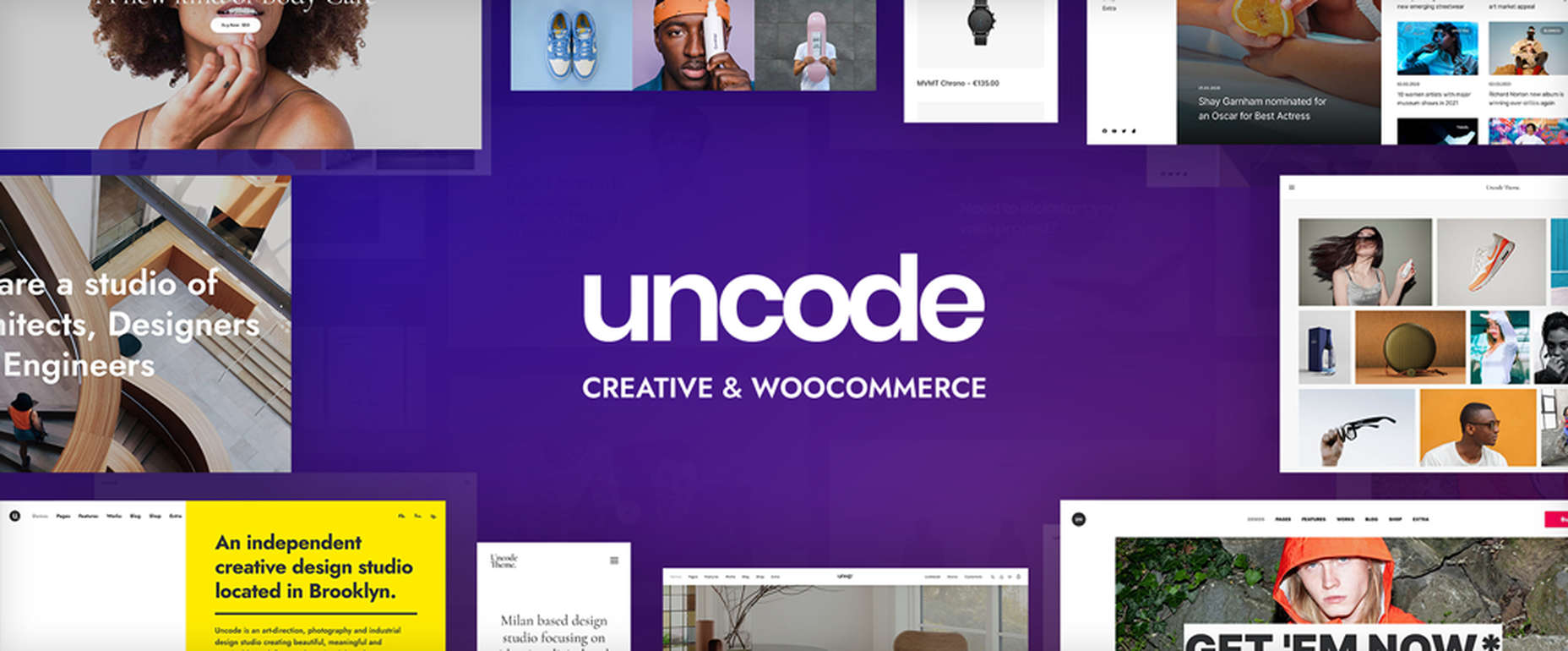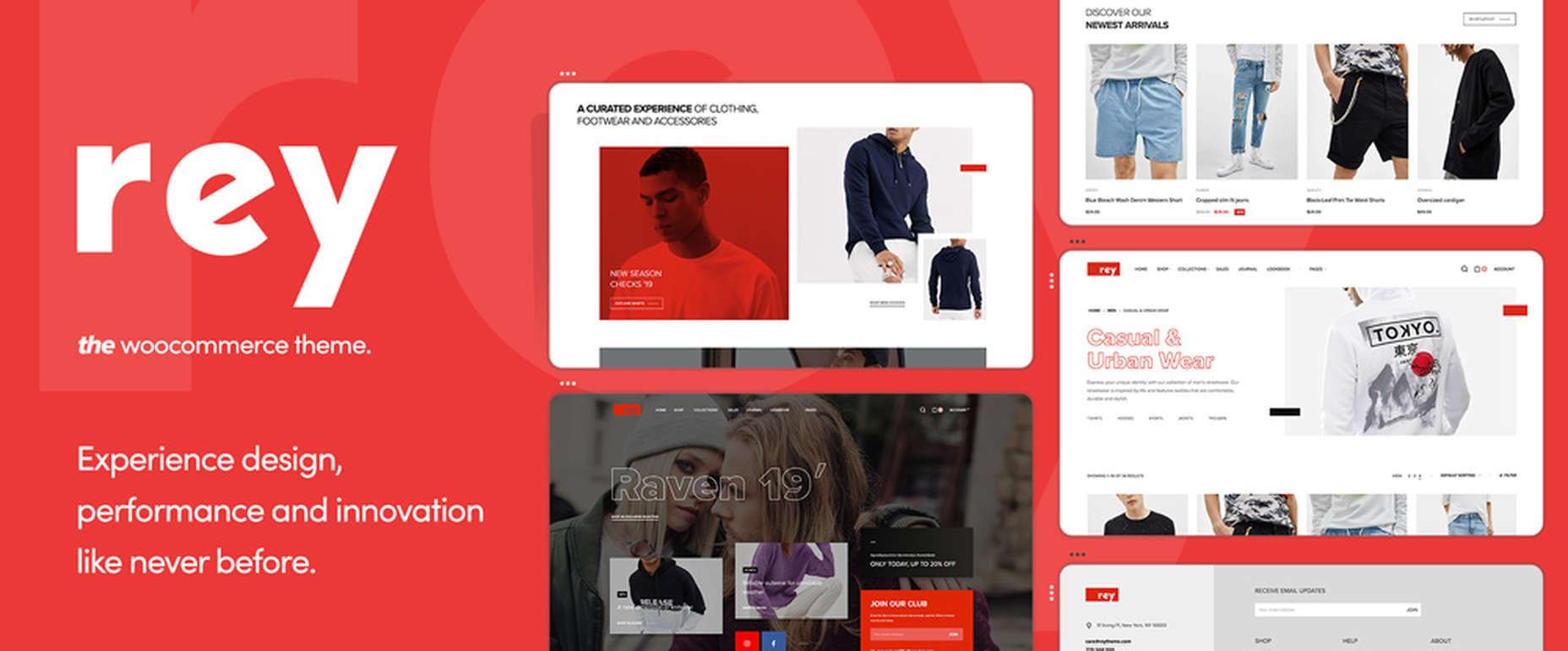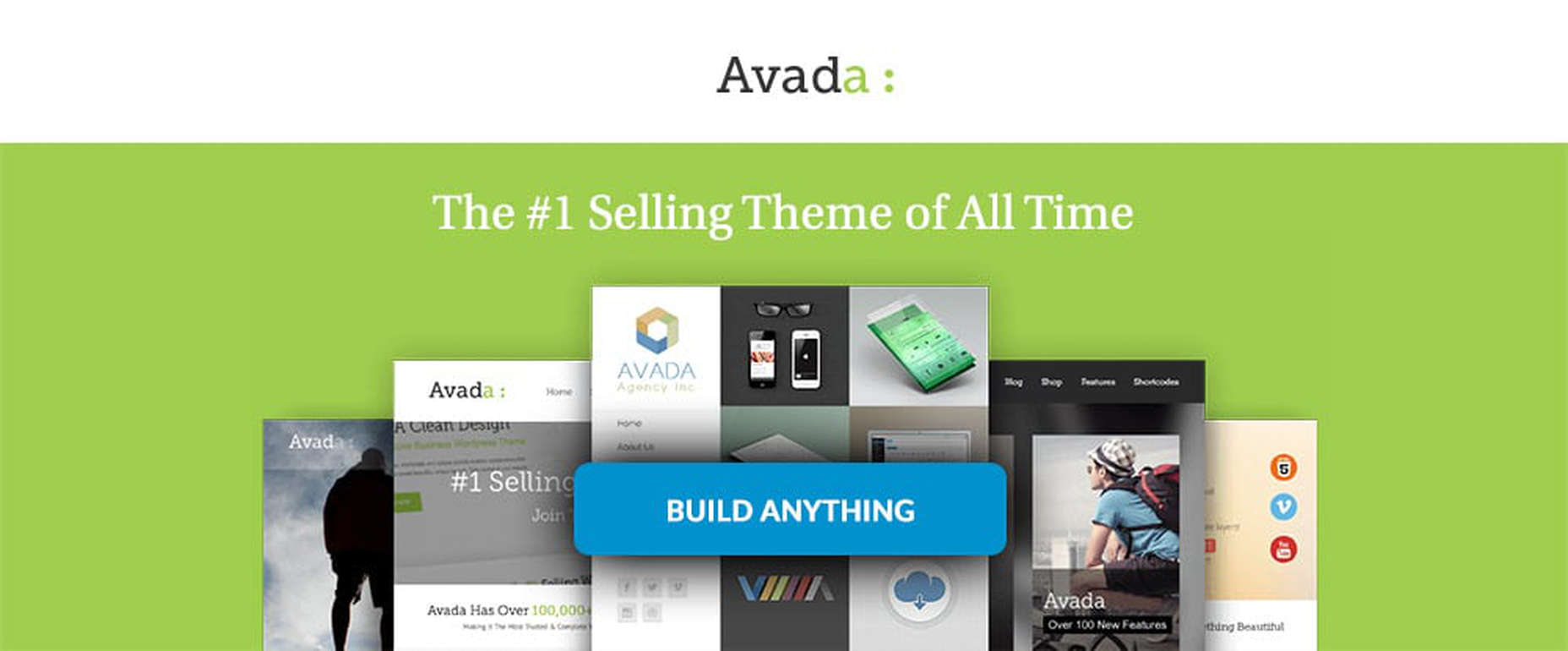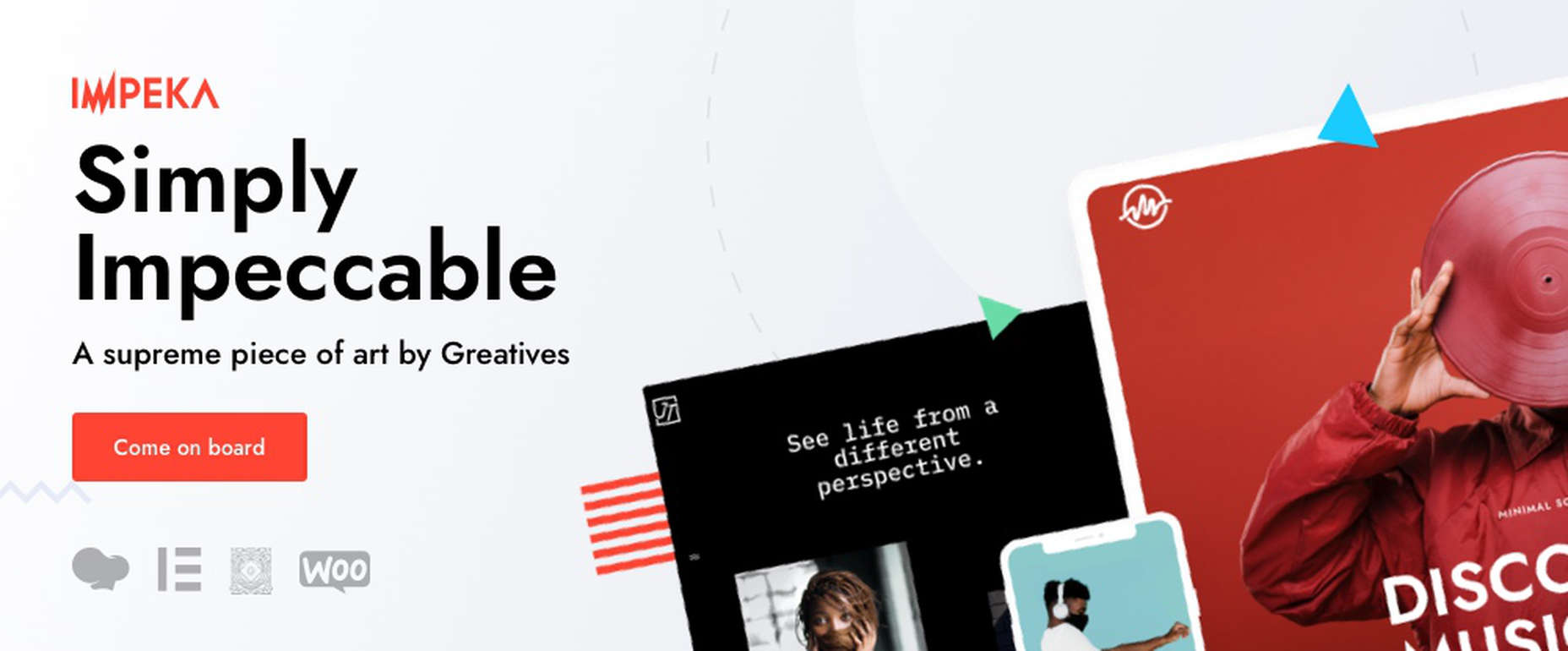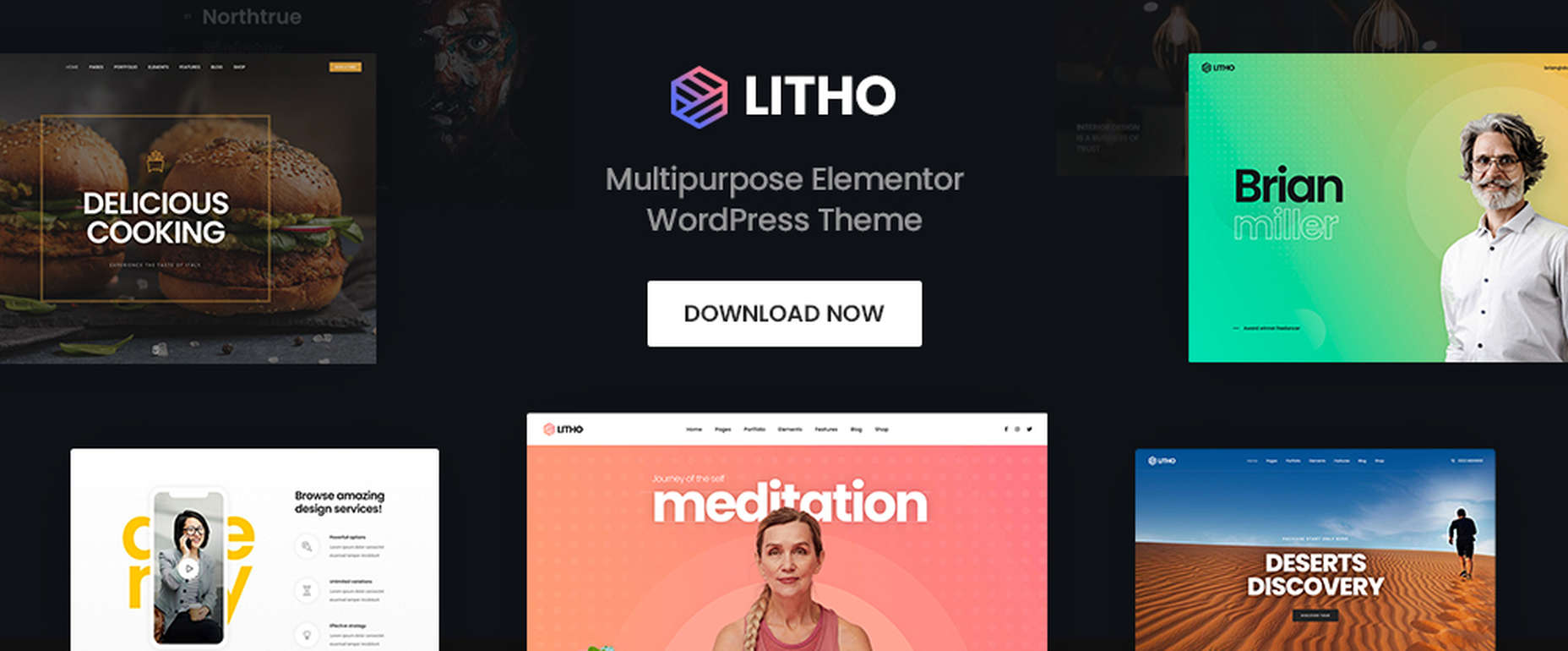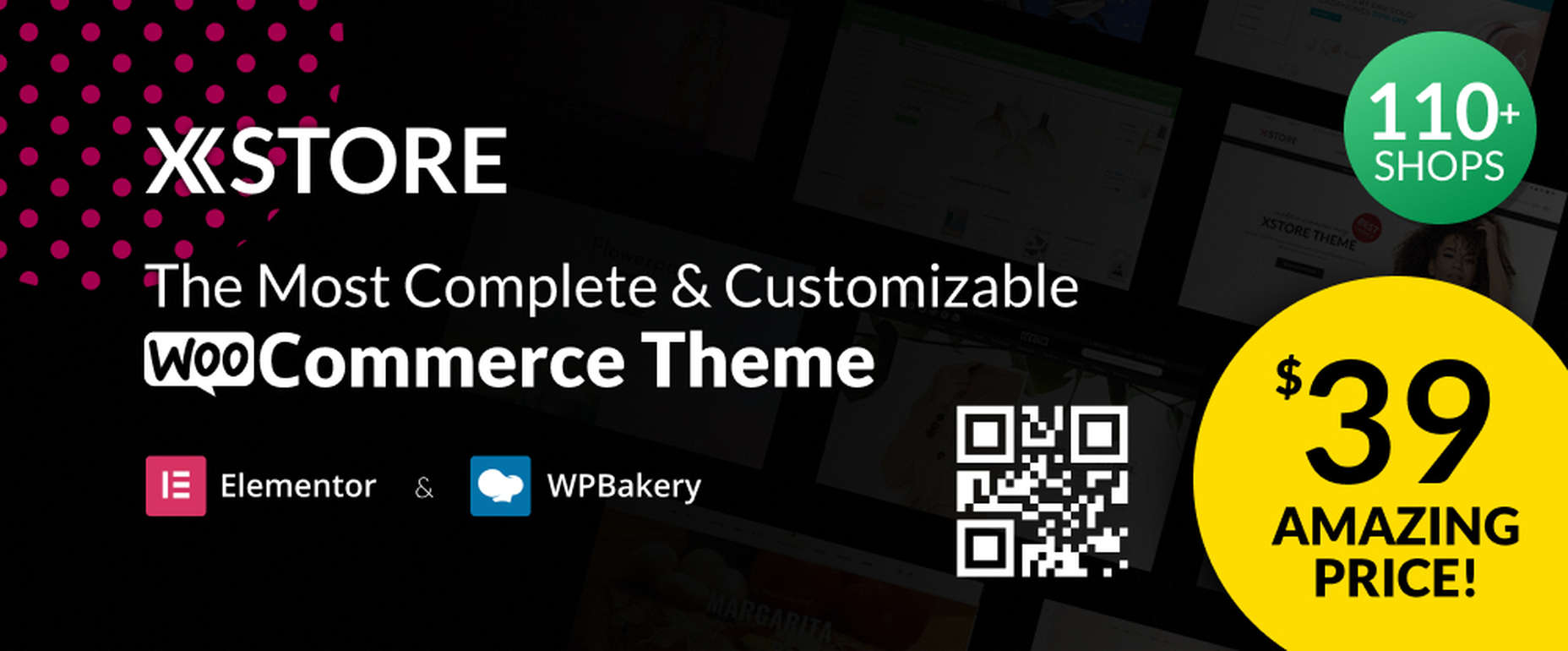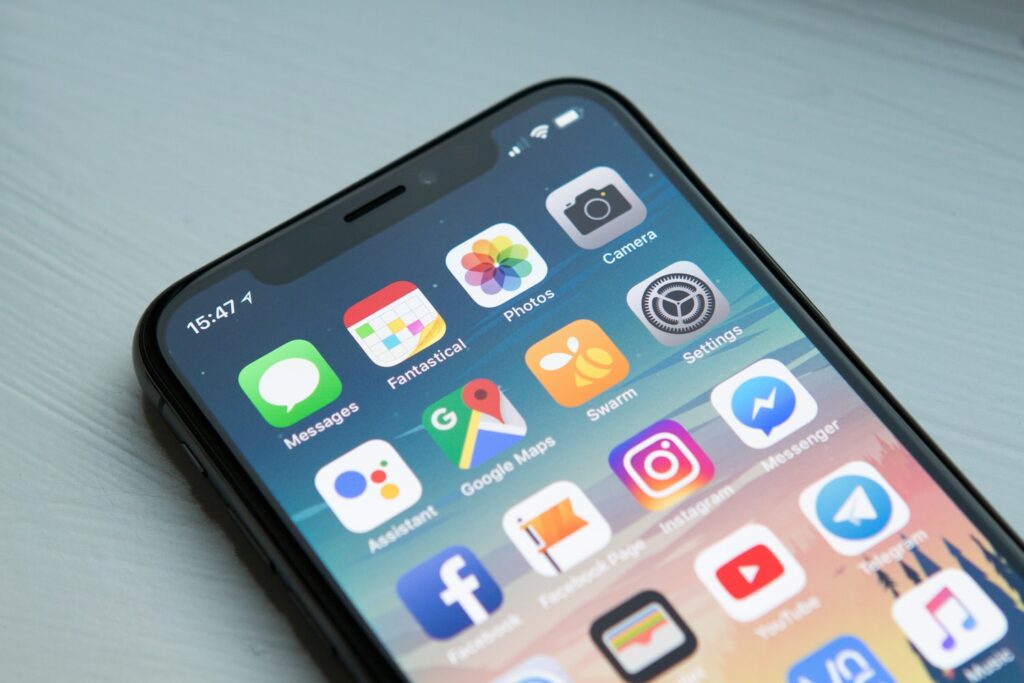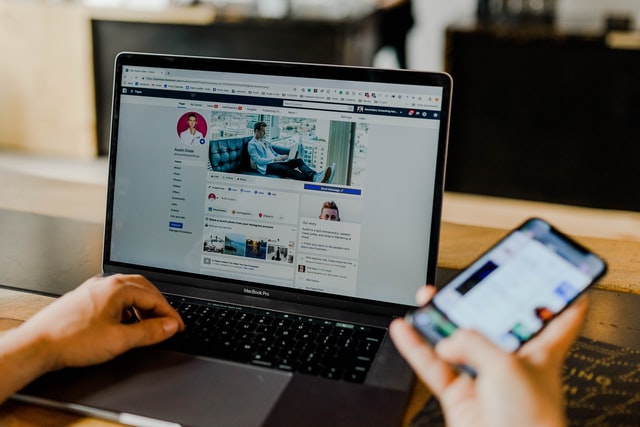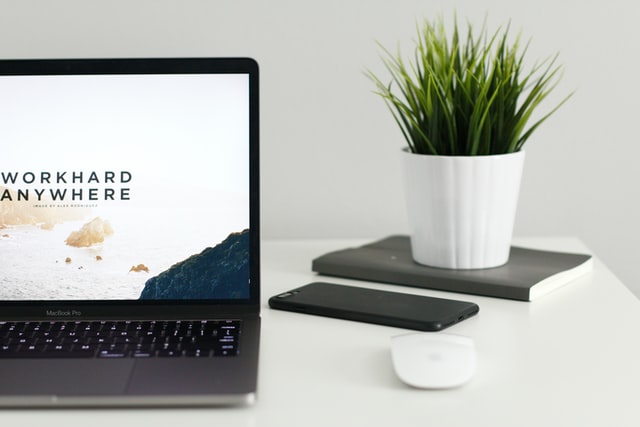Context-Aware Web Components Are Easier Than You Think
Another aspect of web components that we haven’t talked about yet is that a JavaScript function is called whenever a web component is added or removed from a page. These lifecycle callbacks can be used for many things, including making an element aware of its context.
Article series
- Web Components Are Easier Than You Think
- Interactive Web Components Are Easier Than You Think
- Using Web Components in WordPress is Easier Than You Think
- Supercharging Built-In Elements With Web Components “is” Easier Than You Think
- Context-Aware Web Components Are Easier Than You Think (You are here!)
The four lifecycle callbacks of web components
There are four lifecycle callbacks that can be used with web components:
connectedCallback: This callback fires when the custom element is attached to the element.disconnectedCallback: This callback fires when the element is removed from the document.adoptedCallback: This callback fires when the element is added to a new document.attributeChangedCallback: This callback fires when an attribute is changed, added or removed, as long as that attribute is being observed.
Let’s look at each of these in action.
Our post-apocalyptic person component
We’ll start by creating a web component called . Every person after the apocalypse is either a human or a zombie and we’ll know which one based on a class — either .human or .zombie — that’s applied to the parent element of the component. We won’t do anything fancy with it (yet), but we’ll add a shadowRoot we can use to attach a corresponding image based on that classification.
customElements.define(
"postapocalyptic-person",
class extends HTMLElement {
constructor() {
super();
const shadowRoot = this.attachShadow({ mode: "open" });
}
}Our HTML looks like this:
<div class="humans">
<postapocalyptic-person></postapocalyptic-person>
</div>
<div class="zombies">
<postapocalyptic-person></postapocalyptic-person>
</div>Inserting people with connectedCallback
When a is loaded on the page, the connectedCallback() function is called.
connectedCallback() {
let image = document.createElement("img");
if (this.parentNode.classList.contains("humans")) {
image.src = "https://assets.codepen.io/1804713/lady.png";
this.shadowRoot.appendChild(image);
} else if (this.parentNode.classList.contains("zombies")) {
image.src = "https://assets.codepen.io/1804713/ladyz.png";
this.shadowRoot.appendChild(image);
}
}This makes sure that an image of a human is output when the is a human, and a zombie image when the component is a zombie.
Be careful working with connectedCallback. It runs more often than you might realize, firing any time the element is moved and could (baffling-ly) even run after the node is no longer connected — which can be an expensive performance cost. You can use this.isConnected to know whether the element is connected or not.
Counting people with connectedCallback() when they are added
Let’s get a little more complex by adding a couple of buttons to the mix. One will add a , using a “coin flip” approach to decide whether it’s a human or a zombie. The other button will do the opposite, removing a at random. We’ll keep track of how many humans and zombies are in view while we’re at it.
<div class="btns">
<button id="addbtn">Add Person</button>
<button id="rmvbtn">Remove Person</button>
<span class="counts">
Humans: <span id="human-count">0</span>
Zombies: <span id="zombie-count">0</span>
</span>
</div>Here’s what our buttons will do:
let zombienest = document.querySelector(".zombies"),
humancamp = document.querySelector(".humans");
document.getElementById("addbtn").addEventListener("click", function () {
// Flips a "coin" and adds either a zombie or a human
if (Math.random() > 0.5) {
zombienest.appendChild(document.createElement("postapocalyptic-person"));
} else {
humancamp.appendChild(document.createElement("postapocalyptic-person"));
}
});
document.getElementById("rmvbtn").addEventListener("click", function () {
// Flips a "coin" and removes either a zombie or a human
// A console message is logged if no more are available to remove.
if (Math.random() > 0.5) {
if (zombienest.lastElementChild) {
zombienest.lastElementChild.remove();
} else {
console.log("No more zombies to remove");
}
} else {
if (humancamp.lastElementChild) {
humancamp.lastElementChild.remove();
} else {
console.log("No more humans to remove");
}
}
});Here’s the code in connectedCallback() that counts the humans and zombies as they are added:
connectedCallback() {
let image = document.createElement("img");
if (this.parentNode.classList.contains("humans")) {
image.src = "https://assets.codepen.io/1804713/lady.png";
this.shadowRoot.appendChild(image);
// Get the existing human count.
let humancount = document.getElementById("human-count");
// Increment it
humancount.innerHTML = parseInt(humancount.textContent) + 1;
} else if (this.parentNode.classList.contains("zombies")) {
image.src = "https://assets.codepen.io/1804713/ladyz.png";
this.shadowRoot.appendChild(image);
// Get the existing zombie count.
let zombiecount = document.getElementById("zombie-count");
// Increment it
zombiecount.innerHTML = parseInt(zombiecount.textContent) + 1;
}
}Updating counts with disconnectedCallback
Next, we can use disconnectedCallback() to decrement the number as a humans and zombies are removed. However, we are unable to check the class of the parent element because the parent element with the corresponding class is already gone by the time disconnectedCallback is called. We could set an attribute on the element, or add a property to the object, but since the image’s src attribute is already determined by its parent element, we can use that as a proxy for knowing whether the web component being removed is a human or zombie.
disconnectedCallback() {
let image = this.shadowRoot.querySelector('img');
// Test for the human image
if (image.src == "https://assets.codepen.io/1804713/lady.png") {
let humancount = document.getElementById("human-count");
humancount.innerHTML = parseInt(humancount.textContent) - 1; // Decrement count
// Test for the zombie image
} else if (image.src == "https://assets.codepen.io/1804713/ladyz.png") {
let zombiecount = document.getElementById("zombie-count");
zombiecount.innerHTML = parseInt(zombiecount.textContent) - 1; // Decrement count
}
}Beware of clowns!
Now (and I’m speaking from experience here, of course) the only thing scarier than a horde of zombies bearing down on your position is a clown — all it takes is one! So, even though we’re already dealing with frightening post-apocalyptic zombies, let’s add the possibility of a clown entering the scene for even more horror. In fact, we’ll do it in such a way that there’s a possibility any human or zombie on the screen is secretly a clown in disguise!
I take back what I said earlier: a single zombie clown is scarier than even a group of “normal” clowns. Let’s say that if any sort of clown is found — be it human or zombie — we separate them from the human and zombie populations by sending them to a whole different document — an jail, if you will. (I hear that “clowning” may be even more contagious than zombie contagion.)
And when we move a suspected clown from the current document to an , it doesn’t destroy and recreate the original node; rather it adopts and connects said node, first calling adoptedCallback then connectedCallback.
We don’t need anything in the document except a body with a .clowns class. As long as this document is in the iframe of the main document — not viewed separately — we don’t even need the instantiation code. We’ll include one space for humans, another space for zombies, and yes, the clowns’s jail… errr… of… fun.
<div class="btns">
<button id="addbtn">Add Person</button>
<button id="jailbtn">Jail Potential Clown</button>
</div>
<div class="humans">
<postapocalyptic-person></postapocalyptic-person>
</div>
<div class="zombies">
<postapocalyptic-person></postapocalyptic-person>
</div>
<iframe class="clowniframeoffun” src="adoptedCallback-iframe.html">
</iframe>Our “Add Person” button works the same as it did in the last example: it flips a digital coin to randomly insert either a human or a zombie. When we hit the “Jail Potential Clown” button another coin is flipped and takes either a zombie or a human, handing them over to jail.
document.getElementById("jailbtn").addEventListener("click", function () {
if (Math.random() > 0.5) {
let human = humancamp.querySelector('postapocalyptic-person');
if (human) {
clowncollege.contentDocument.querySelector('body').appendChild(document.adoptNode(human));
} else {
console.log("No more potential clowns at the human camp");
}
} else {
let zombie = zombienest.querySelector('postapocalyptic-person');
if (zombie) {
clowncollege.contentDocument.querySelector('body').appendChild(document.adoptNode(zombie));
} else {
console.log("No more potential clowns at the zombie nest");
}
}
});Revealing clowns with adoptedCallback
In the adoptedCallback we’ll determine whether the clown is of the zombie human variety based on their corresponding image and then change the image accordingly. connectedCallback will be called after that, but we don’t have anything it needs to do, and what it does won’t interfere with our changes. So we can leave it as is.
adoptedCallback() {
let image = this.shadowRoot.querySelector("img");
if (this.parentNode.dataset.type == "clowns") {
if (image.src.indexOf("lady.png") != -1) {
// Sometimes, the full URL path including the domain is saved in `image.src`.
// Using `indexOf` allows us to skip the unnecessary bits.
image.src = "ladyc.png";
this.shadowRoot.appendChild(image);
} else if (image.src.indexOf("ladyz.png") != -1) {
image.src = "ladyzc.png";
this.shadowRoot.appendChild(image);
}
}
}Detecting hidden clowns with attributeChangedCallback
Finally, we have the attributeChangedCallback. Unlike the the other three lifecycle callbacks, we need to observe the attributes of our web component in order for the the callback to fire. We can do this by adding an observedAttributes() function to the custom element’s class and have that function return an array of attribute names.
static get observedAttributes() {
return [“attribute-name”];
}Then, if that attribute changes — including being added or removed — the attributeChangedCallback fires.
Now, the thing you have to worry about with clowns is that some of the humans you know and love (or the ones that you knew and loved before they turned into zombies) could secretly be clowns in disguise. I’ve set up a clown detector that looks at a group of humans and zombies and, when you click the “Reveal Clowns” button, the detector will (through completely scientific and totally trustworthy means that are not based on random numbers choosing an index) apply data-clown="true" to the component. And when this attribute is applied, attributeChangedCallback fires and updates the component’s image to uncover their clownish colors.
I should also note that the attributeChangedCallback takes three parameters:
- the name of the attribute
- the previous value of the attribute
- the new value of the attribute
Further, the callback lets you make changes based on how much the attribute has changed, or based on the transition between two states.
Here’s our attributeChangedCallback code:
attributeChangedCallback(name, oldValue, newValue) {
let image = this.shadowRoot.querySelector("img");
// Ensures that `data-clown` was the attribute that changed,
// that its value is true, and that it had an image in its `shadowRoot`
if (name="data-clown" && this.dataset.clown && image) {
// Setting and updating the counts of humans, zombies,
// and clowns on the page
let clowncount = document.getElementById("clown-count"),
humancount = document.getElementById("human-count"),
zombiecount = document.getElementById("zombie-count");
if (image.src.indexOf("lady.png") != -1) {
image.src = "https://assets.codepen.io/1804713/ladyc.png";
this.shadowRoot.appendChild(image);
// Update counts
clowncount.innerHTML = parseInt(clowncount.textContent) + 1;
humancount.innerHTML = parseInt(humancount.textContent) - 1;
} else if (image.src.indexOf("ladyz.png") != -1) {
image.src = "https://assets.codepen.io/1804713/ladyzc.png";
this.shadowRoot.appendChild(image);
// Update counts
clowncount.innerHTML = parseInt(clowncount.textContent) + 1;
zombiecount.innerHTML = parseInt(zombiecount.textContent) - 1;
}
}
}And there you have it! Not only have we found out that web component callbacks and creating context-aware custom elements are easier than you may have thought, but detecting post-apocalyptic clowns, though terrifying, is also easier that you thought. What kind of devious, post-apocalyptic clowns can you detect with these web component callback functions?
Context-Aware Web Components Are Easier Than You Think originally published on CSS-Tricks. You should get the newsletter and become a supporter.